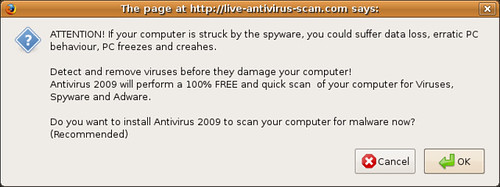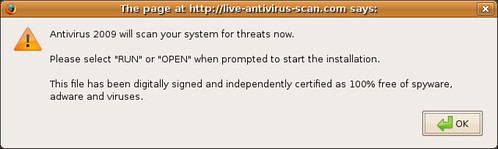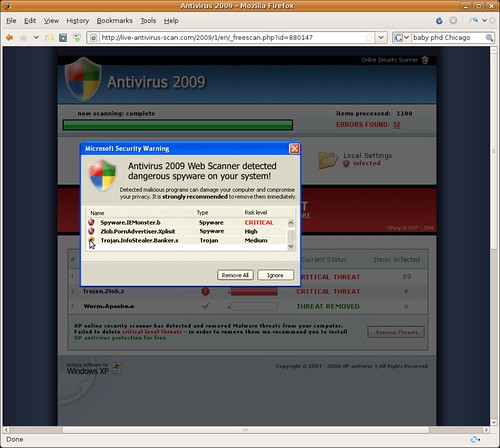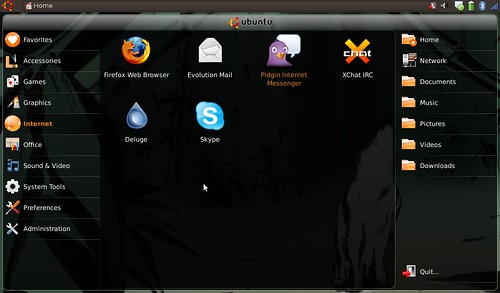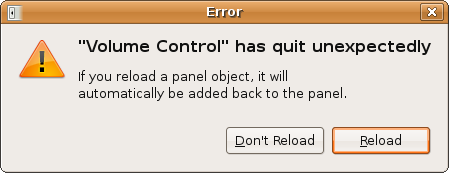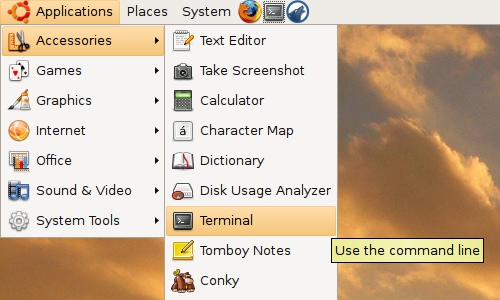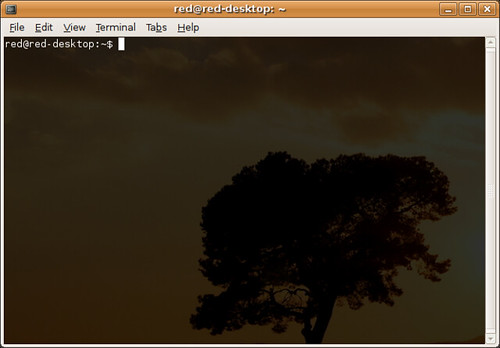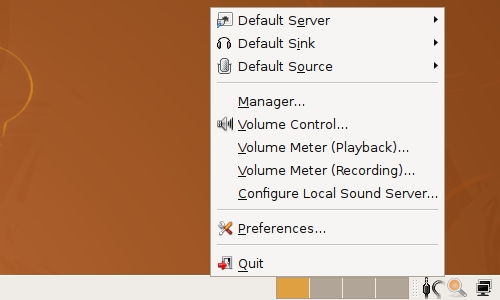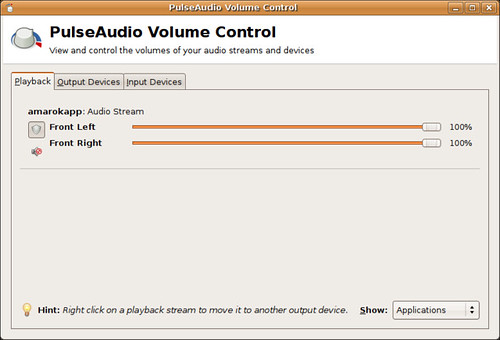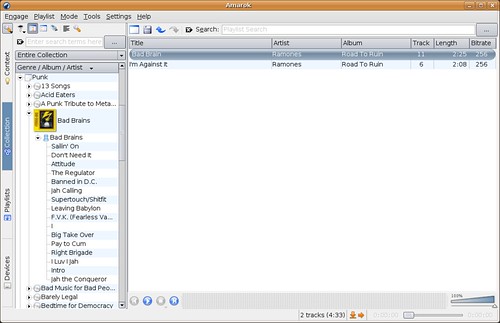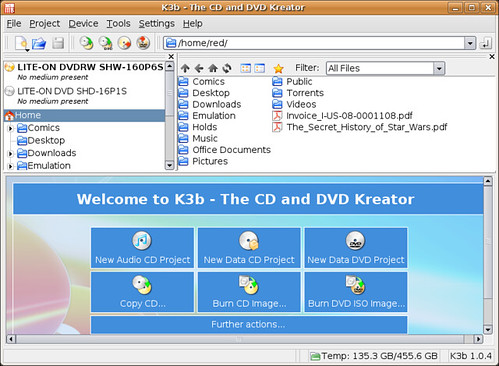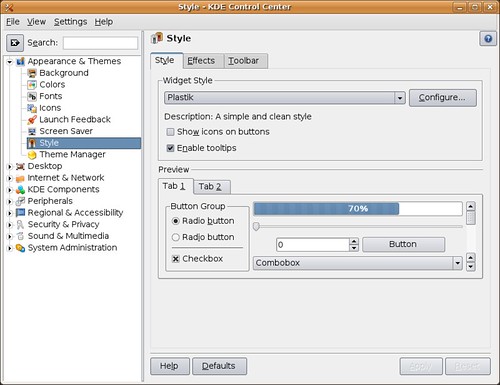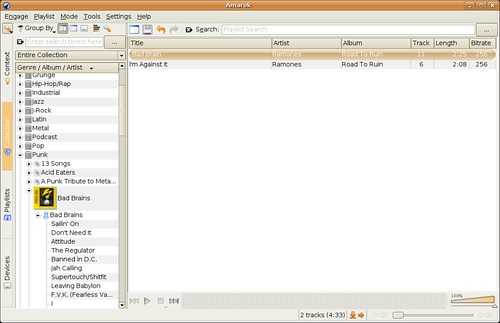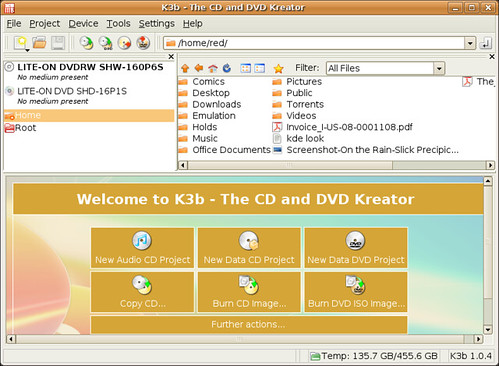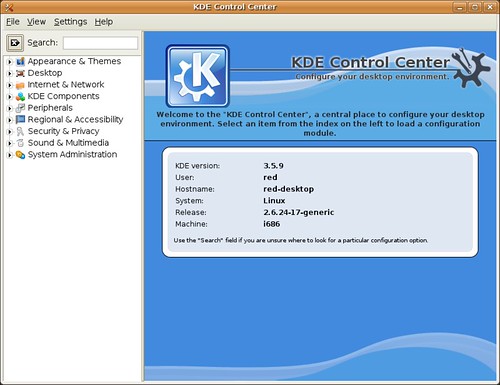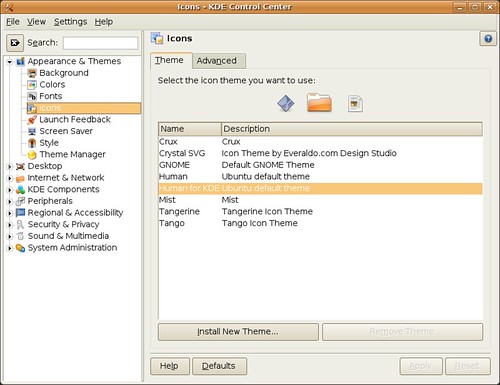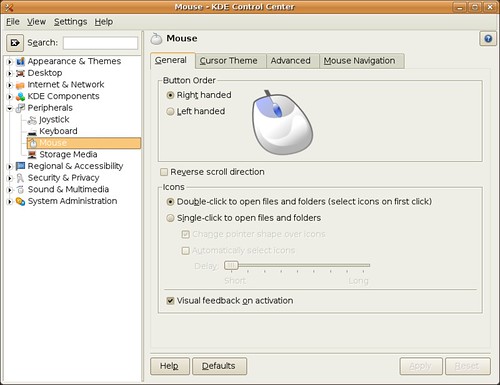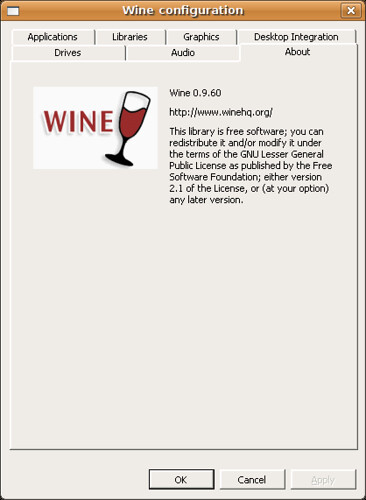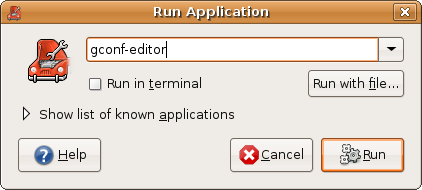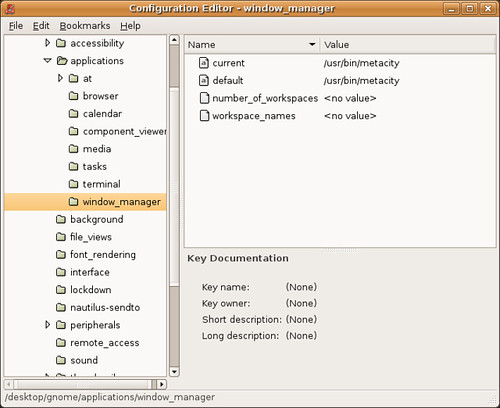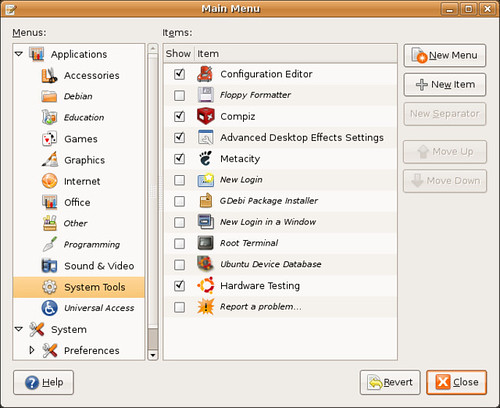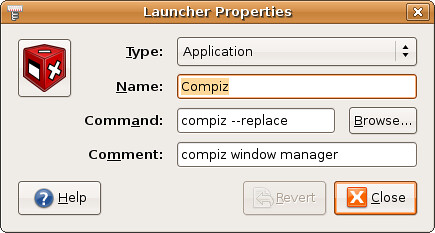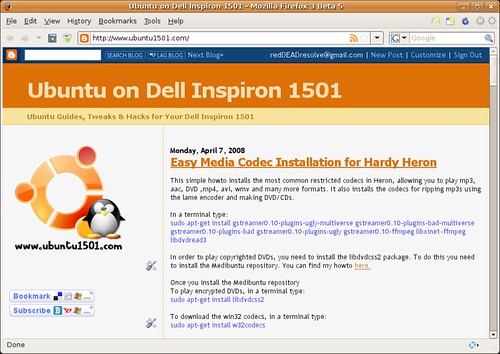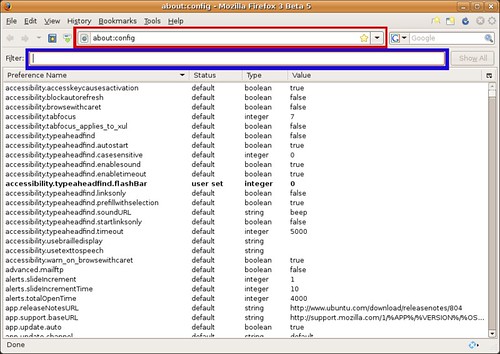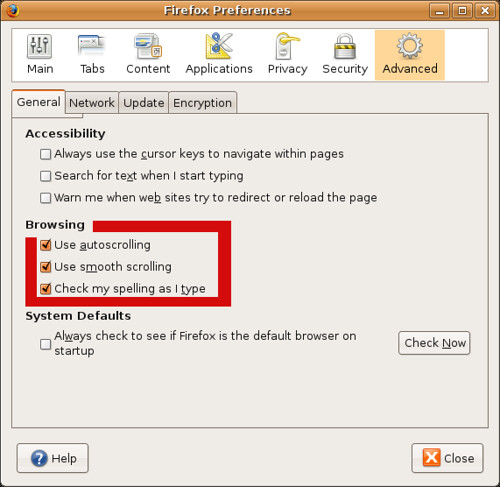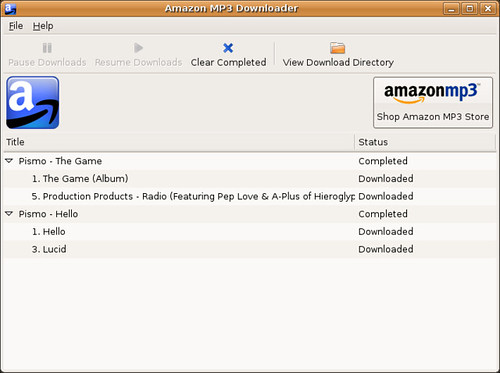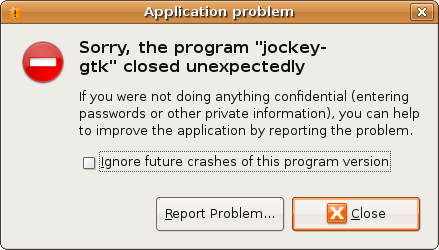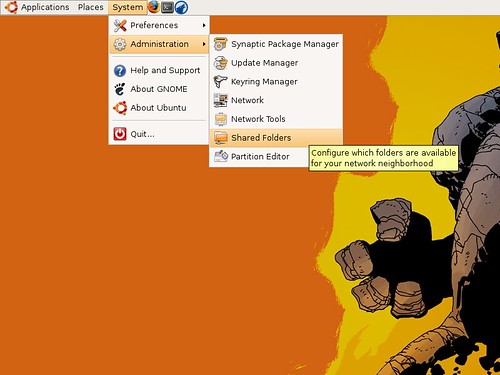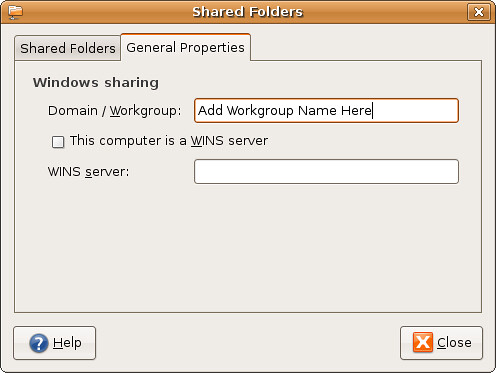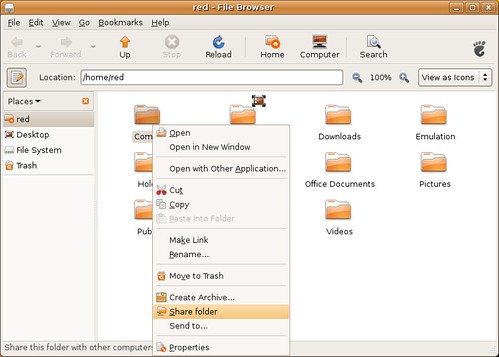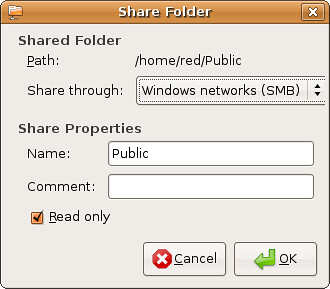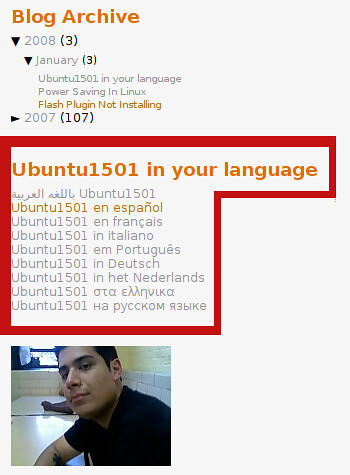I complained about Firefox 3 Beta 4 being included in the Alpha 5 release of Hardy Heron. The complaint was valid, at the time most plugins were not Firefox 3 compatible, spell check wasn't working and not having a fully working bowser was painful. Firefox is the most used program on my computer. Having a dwarfed version that makes it harder for me to surf the web was my only real complaint about Hardy Heron.
There are some good things about Firefox 3 Beta that leave me hopeful:One of the big changes in Firefox 3 is the implementation of Gecko 1.9 and xulrunner. Firefox 3 fixes many bugs, improves standard compliance, and implements new web APIs. Firefox 3 is the first official release of a Mozilla browser to pass the Acid2 test. It also gets a better score on the Acid3 test than Firefox 2. Standards compliance is important.
A new internal memory allocator, jemalloc, is used rather than the default libc one. Firefox 2 had problems keeping memory usage stable. So far I haven't had any problems with Firefox 3, it's footprint has been minimal.
Gecko 1.9 uses Cairo as a graphics back end, allowing for improved graphics performance and better consistency of look and feel on various operating systems. I included a picture of my Firefox 3 setup below.
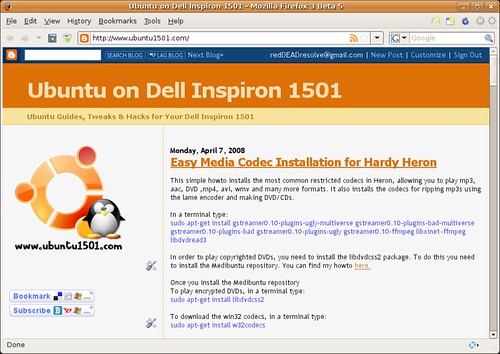
It fits perfectly with the look and feel of Ubuntu's human theme. I hated how Firefox 2 looks, I preferred 1.5's look; but after using Firefox 3 I think I'm ready to make the switch to the gtk theme.
Plugins are being updated to be compatible with Firefox 3 Beta 5 (and Firefox 3 in general). So most our of favorite plugins will be Firefox 3 ready within the next month.
Some cool tweaks for Firefox 3:Access FireFox's Configuration File
Type
about:config into the URL address bar
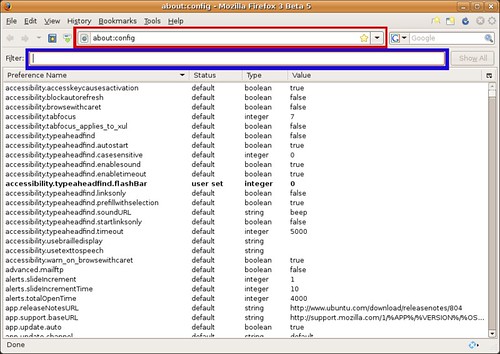
The red box is the url, where you type
about:configThe Blue box is the filter box, it allows you to search through the
about:config file and is where you type the
green text commands.
Make Firefox to run faster:
Normally the browser will make one request to a web page at a time. When you enable pipelining it will make several at once, which really speeds up page loading.
Set "network.http.pipelining" to "true"Set "network.http.proxy.pipelining" to "true"Set "network.http.pipelining.maxrequests" to 15.Right-click anywhereinside the firefox winodw and select New-> Integer.Name it "nglayout.initialpaint.delay" and set its value to "0″.Firefox downloads webpages from links it thinks you may click. This may make the "experience" seem faster but really it just bogs down Firefox and you PC.
Set "network.prefetch-next" to falseTurn off chrome tool tips, this causes little pop up windows to tell you what your mouse is hovering over. If you been using Firefox for as long or longer than I have (before 1.0) you really don't need to be told what the back button does. It also hinders dragging a bookmark into the bookmark toolbar folder, the tool tip gets in the way and prevents the drop from working.
Set "browser.chrome.toolbar_tip" to falseCustomize backspace button, the Ubuntu default is set to scroll up when hit. I prefer it to work like it did in Windows and go back in my page history.
Set "browser.backspace_action" to either 0 or 1
0 - Pressing backspace button will go back a page in the session history
1 - Pressing backspace button will scroll up a page in the current document and
[Shift]+[Backspace] will scroll down.
To enable auto scrolling & smooth scrolling go to Edit->Preferences and click Advanced. It allows you to middle click/touch pad scroll smoothly left, right, up and down web pages. It's enabled in Windows but not in Ubuntu
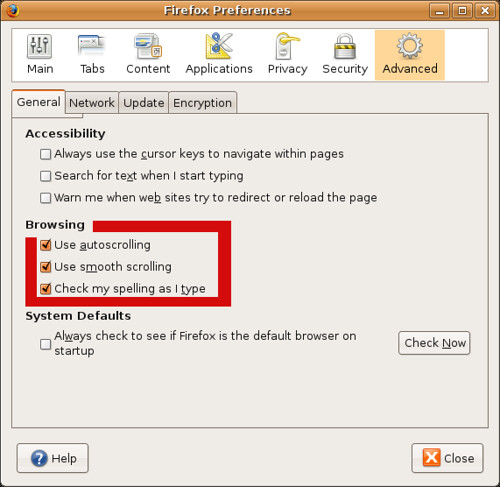 Some Helpful Firefox Plugins that have been upgrade to work with Firefox 3 Beta 5:Foxmarks Bookmarks
Some Helpful Firefox Plugins that have been upgrade to work with Firefox 3 Beta 5:Foxmarks BookmarksIf you use Firefox on more than one computer, you'll want Foxmarks. Install Foxmarks on each computer, and it will work silently in the background to keep your bookmarks synchronized. As a bonus, log in to
my.foxmarks.com from any computer anywhere to access your bookmarks. The Firefox 3 version of Foxmarks Bookmarks is currently in beta and is only available if you sign up. Good news is that they're signing people up left and right.
FlashblockFlashblock is an extension for the Mozilla, Firefox, and Netscape browsers that takes a pessimistic approach to dealing with Macromedia Flash content on a webpage and blocks ALL Flash content from loading. It then leaves placeholders on the webpage that allow you to click to download and then view the Flash content.
Adblock PlusRight-click on a banner and choose "Adblock" from the context menu - the banner won't be downloaded again. Maybe even replace parts of the banner address with star symbols to block similar banners as well. Or you select a filter subscription when Adblock Plus starts up the first time, then even this simple task will usually be unnecessary: the filter subscription blocks most advertisements automatically.
edited by pHreaksYcle