Step 1: Setup
Install Samba
sudo apt-get install samba
Stop Samba services
sudo /etc/init.d/samba stop
Backup your old samba.config
sudo mv /etc/samba/smb.conf /etc/samba/smb.conf.template
Create a blank samba.conf file
sudo touch /etc/samba/smb.conf
Start samba services
sudo /etc/init.d/samba start
Add a user
sudo smbpasswd -L -a (username you want to add)
Enable user
sudo smbpasswd -L -e (username you want to add)
Step 2: Create a name for your network:
Go to System>Administration>Shared Folders
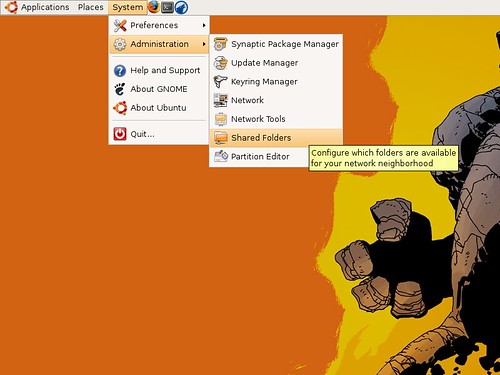
You should see this, In the General Properties Tab:
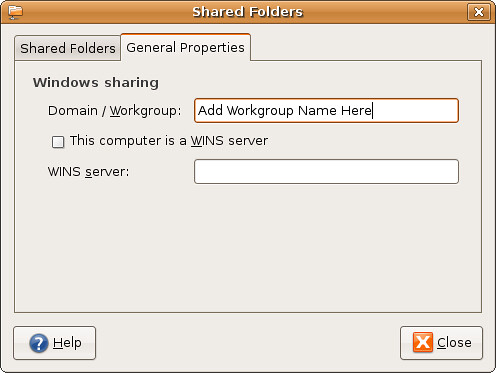
Enter a Network Name, if networking with a Windows or Mac make sure you have the same network name entered for all your computers.
Step 3: Share a folder
To share a folder right click the folder you want to share, select the share folder option.
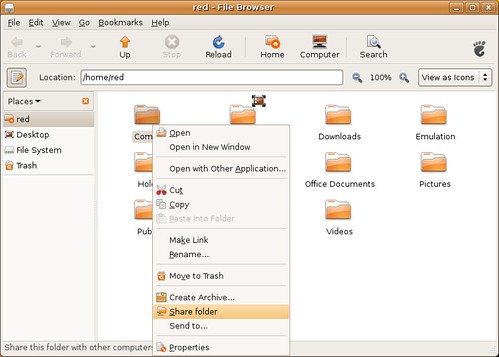
A box will pop up asking you how you want to share the folder and, if you want to make it read only. (These are my default settings)
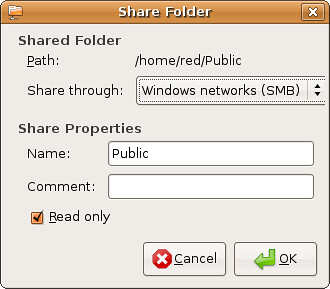
To browse a network, go to Places>Networks

edited by pHreaksYcle


3 comments:
Thanx for the post Reddead!
But if you are going to to do this with a windows domain server, ya gotta be careful.
Follow this post and click on the link in Herman's Post. The time on the linux box vs the windows server was the security breach (NTP vs UTC).
Thanks for the tip! Funny how I just got Samba working perfectly the day before you posted this though :)
I await your next tip
"This is my very inelegant Samaba guide."
You don't say? ;)
Do you know if it's possible for Samba to share folders on an external drive through the same machine? I couldn't get it to work. They'd show up but couldn't be accessed by anyone. I'm assuming it has to do with the permissions on the external drive and not the Samba config, since I could share folders that were directly on the laptop's harddrive.
Completely unrelated question: What are your thoughts on the 64-bit version?
Post a Comment