If you have already enabled the Broadcom restricted driver, uninstall it before attempting this guide.
Go to System>Administration>Restricted Driver Manager and unselect the enable box.
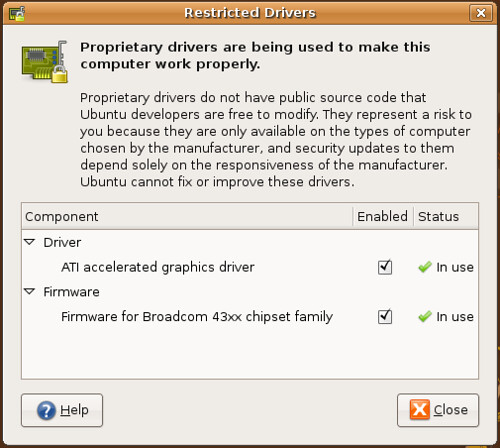
Step 1: Get Needed Packages
To install ndiswrapper
In a terminal type:
sudo apt-get install ndiswrapper-utils-1.9 ndiswrapper-common
Get the Windows driver for your Dell 1501
In a terminal type:
wget http://ftp.us.dell.com/network/R140747.EXE
Step 2: Get Everything Ready
Now we will make a folder.
In a terminal type:
mkdir ~/.drivers
Now we will move R140747.EXE (the Dell driver), to the folder we just made.
In a terminal type:
mv ~/R140747.EXE ~/.drivers
Finally, we need to blacklist the broken and useless bcm43xx firmware drivers that try to load in a default Ubuntu install:
In a terminal type:
sudo su
Then type:
sudo echo blacklist bcm43xx >> /etc/modprobe.d/blacklist
YOU MUST REBOOT NOW!
In a terminal type:
sudo reboot
STEP 3: Get The Proper Folder
In order for us to unzip the R140747.EXE driver we need to point your terminal to the /.driver folder.
cd ~/.drivers
Unzip the R140747.EXE driver
In a terminal type:
unzip -a R140747.EXE
We need to point your terminal to the DRIVER folder we just unzipped
In a terminal type:
cd ~/.drivers/DRIVER
Step 4: Configure the Windows driver with ndiswrapper
Now install the Windows driver
In a terminal type:
sudo ndiswrapper -i bcmwl5.inf
Then:
sudo ndiswrapper -l (that is a lowercase L)
You should see a message that says driver present, hardware detected.
Now finish installing the driver
In a terminal type:
sudo ndiswrapper -m
Then:
sudo modprobe ndiswrapper
YOU MUST REBOOT NOW!
In a terminal type:
sudo reboot
STEP 5: TEST WIRELESS
Your WiFi light on your laptop should be illuminated. If not, you can always turn it on and off with the Fn+F2 (Function & F2 Key) and you're all set! Try running this to see if your wireless card is functioning properly.
In a terminal type:
sudo iwlist scanning
If once you get everything working and after a reboot and the wifi light does not come back on, simply repeat Step 4 and wireless will work again.
Step 6: Make it Stick
To autostart the ndiswrapper module
In a terminal type:
sudo gedit /etc/modules
and add this to the end of the file
ndiswrapper
edited by pHreaksYcle


33 comments:
For some reason, I have to resetup the wireless EVERY TIME I start up Kubuntu. It works, but everytime I restart, I can't use the wireless.
If you change all the "/home/YOUR_LOGIN_NAME" bits in your post with "~" or "$HOME", you can make this one of those copy-and-paste how-to's we all love so much ;)
Thank you for this blog, by the way, it's great to know that every time I screw up my Inspiron, I'm not alone out there.
whats the point of this?
Dude,
Thank you so much.
if you are ever in new orleans, i will buy you drink (or two).
Gee, guess I shoulda read the last sentence there. I re-ran the last step and it seems to have worked, rebooted twice and the light is still on.
By the way, activating the restricted driver manager driver didn't work after reboot. But if this card is working now, that doesn't matter.
Thanks for the helpful guides!
To autostart [i]ndiswrapper[/i] module, add string
[b]ndiswrapper[/b]
at the end of [i]/etc/modules[/i] file
(sudo gedit /etc/modules)
what igor means is:
To autostart the ndiswrapper module, when you log in
In a terminal type:
sudo gedit /etc/modules
and add the string
ndiswrapper
at the end of the file
As I just cannot get the proprietary driver working in Gutsy, I tried the ndiswrapper approach. I got to the point where sudo iwlist scanning shows me some locally available WLANs, my own one (WPA-PSK-TKIP) among them.
From this point on, I am helpless. I can only connect via WEP, but I do not want that because it is insecure. Can anybody tell me how to configure WPA-PSK-TKIP? I tried kwlan, but it seems to run in slow motion and only takes a keyboard input every few seconds - absolutely unusable. It even lists my networks when waiting long enough, but cannot add them to the list for the corresponding interface eth0. It only shows an error. I also experimented with wpa_passphrase and wpa_supplicant, but also to no avail, mainly because I am absolutely unexperienced in setting up a network in Lunix, especially a wireless one.
In addition to my previous comment I want to provide a few hints how to get past WEP and succeed in using WPA: You need package wpasupplicant and should read this article (in German): http://wiki.ubuntuusers.de/WLAN/wpa_supplicant
Probably there is something similar in English, please search in well-known Ubuntu resources yourself.
By the way: I had massive problems with package kwlan, so you want to stick with the command line and/or an editor, exercising the above tutorial. Possibly package wpagui works better than kwlan, at least it shows my manual configuration correctly, but I only installed it after the config was already finished, so I am not sure. (Never change a running system.)
I'm having a problem with my wireless not working after my laptop suspends - it still says its connected by all traffic times out. Anyone else have the same problem?
Thanks for a great guide, it was very useful. A bug in the unfree driver was causing my keyboard to stop working, and when I tried to turn the machine of it wouldn't shut down properly. So thanks alot and keep up the great work!
Restricted Driver Manager don't open, what can I do?
Restricted Driver Manager don't open, what can I do?
it wont open? you have to give me more info than that...
try www.ubuntuforums.org
Hi, I got all the way up to step 5 using Ubuntu 7.10 and when i tell it to scan, i get the error message:
This device does not support scanning.
I have used the UK driver as i am from england.
Have you any ideas of how i can get it to work?
you can get rid of the need to reboot just by unloading the bcm43xx module
sudo modprobe -r bcm43xx
Hi Red,
I don't what's going on but the proprietery driver has stopped working. So I' tring to install ndiswrapper, but without succes.
When I type: sudo ndiswrapper -l
I get : bcmwl5 : invalid driver!
Any idea what I could do?
Thanks for helping.
Pierre
also for hardy you will need to blacklist b43 instead of bcm43xx
sudo modprobe -r b43
i have been able to complete the guide with absolutely no reboots (wireless on liveCDs, very useful)
I cannot see to get anything working in Step 4, my system just says:
bcmwl5.inf : driver installed
its says nothing about hardware working or detected. a iwlist scanning doesnt even show as detected. i've tried everything and cannot get it recognized or working.
I have the same problem of xelsio, But in Ubuntu. I have to resetup the wireless EVERY TIME I start up Ubuntu. It works, but everytime I restart, I can't use the wireless (even the light is stil on), and I use the GUI tool (Windows Wireles Drivers) to select the INF file. THEN I can use the wireless.
PLEASE HELP!!!!!!
mmandx
do step 6
To autostart the ndiswrapper module
In a terminal type:
sudo gedit /etc/modules
and add this to the end of the file
ndiswrapper
First of all thanks for the site. I am using 7.10 and have tried both ways to get the wireless working. However, in the Restricted Driver Manager the graphics card shows up but the whole firmware tab does not show up and and wireless card does not show up either. I am not a big linux head but two of my friends have tried almost everything with ndiswrapper and several different drivers. Do you know why my wireless card does not show up under the Driver manager?? Help would be greatly appreciated. Thanks, Justin
Justin,
if you are using a Dell 1501, both guides should work with no problem.
Yes, i am using a Dell Inspirion 1501 with 7.10 on it and neither works for me. The only thing i can think of is do a reinstall of Ubuntu. It baffles me how it will not even show the wireless chipset.
I got this working on Hardy Alpha 6 after a few hours of playing/digging around.
I just got a brand new 1501 and it seems like Dell is using a different wireless card in them now so that drivers are different now. I had to use the http://ftp.us.dell.com/network/R174291.exe (and then use the DRIVER_US sub-folder)
doing sudo ndiswrapper -l shows that the device is found now.. Horray! But still no WiFi light :(
so, I did a sudo ndiswrapper -e bcmwl5 to remove it, and tried using ndisgtk (sudo apt-get ndisgtk to get it), hit install new driver button, navigated to ~/.drivers/DRIVER_US/bcmwl5.inf and that has done the trick.
hopefully this can help some other people out too.
I'm a new user, I've been using 7.10 for about 5 days now, and thanks to your guides everything has been flawless. I had enabled wireless to work using proprietary drivers, and it worked fine
until last night when it randomly (probably not, but I can't remember what I did) cut out. So I decided to try ndiswrapper.
After following all the steps (even rebooting twice at the end!) I get no light. For the heck of it, I tried to scan, and I get this:
lo interface doesn't support scanning
eth0 interface doesn't support scanning
When I type ndiswrapper -l I am told that the driver is installed device (14E3:4311) is present.
Any ideas?
Ok, I do not know alot about linux but i want to. Do I go through the walk-through at the top of this page just with the different driver or do it a different way. I do understand that the ndisgtk is the GUI front-end of for ndiswrapper. Thanks, Justin
Justin I had the exact same problem. My broadcom would read AT ALL with ubuntu 7.10 -- i tried the 32bit and 64bit and nothing. So I ended up trying Suse, Fedora, and then Mandriva.
Mandriva 2008 works great with the Dell 1501 if your having troubles like ubuntu not even detecting ur chipset or card. Still had to use the ndiswrapper but wireless was working within minutes of first boot.
Clean install of Gutsy Gibbon. When I get into terminal and type "sudo apt-get install ndiswrapper-utils-1.9 ndiswrapper-common" to install NDISwrapper, it tells me to insert my Gibbon CD. I do so, but over and over it keeps asking me. Advice?
/me is a novice linux user.
Clean install of Gutsy Gibbon. Whenever I type "sudo apt-get install ndiswrapper-utils-1.9 ndiswrapper-common" in terminal to install NDISwrapper, it tells me to insert my Gibbon CD. Why is that? If I put the CD in and continue, it just keeps telling me to insert the CD. Any experience/advice?
/me is a novice Linux user :)
Ricky,
I think your repos aren't enabled. the repositories are ubuntu servers that hold all the programs you can install through the terminal or synaptic.
to enable the repos for ndiswrapper and many other programs go to System>Administration>Software Sources.
once there make sure you have the main, universe, restricted and multiverse repositories checked. if they weren't checked, you just solved your problem.
update your repos by entering into a terminal:
sudo apt-get update
then try downloading ndiswrapper
snatch,
redDEAD
if this doesn't work let me know
this is awesome...well done dude... u r 31337 :P
this is awesome...gud work dude.. u r 31337 :P
Post a Comment