From Wikipedia
I really dig Evolution. I used to be a huge Mozilla Thunderbird user and still think it's a great email client. I find Evolution integration with the Gnome desktop and it's ability to do all things that I did in Thunderbird makes T-Bird an unnecessary install on my systems. I'm not saying one is better than the other, but if you'd like to use e-mail client in Ubuntu, check them both out. If you find you need help setting up Evolution with your Gmail account, this guide will get you setup in less than five minutes. I wrote out what to put in the fields as well as took pictures. If you are having trouble, just make sure your Evolution looks like mine.
When you first run Evolution or when you go to: Edit->Preferences in Evolution, the Account Editor opens up. From here you can configure Evolution to send and receive email from your Gmail account.
Identity:
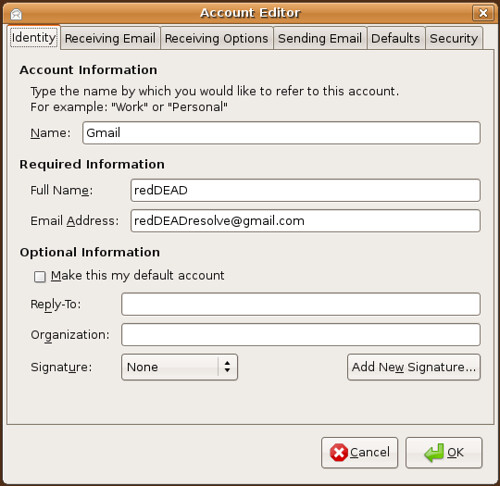
Name: Name your account.
Full Name: Write Your Name.
Email Address: You have to put your full Gmail user name and include the @gmail.com
Receiving Email:

Server Type: POP
Server: pop.gmail.com
Username: You have to put your full gmail user name and include the @gmail.com
Security: SSL encryption
Authentication Type: Password Check for supported types
Receiving Options:
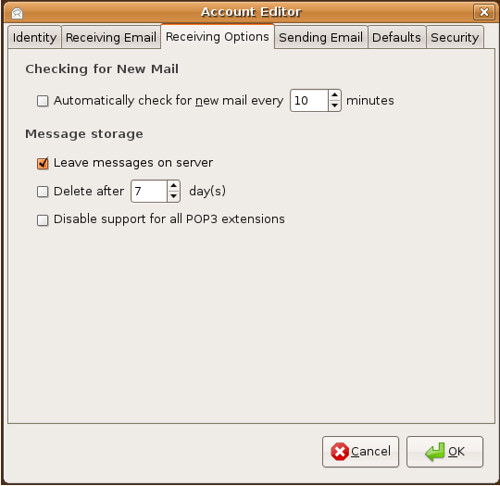
- You can set Evolution to automatically check for new mail every set number of minutes
- You want to check the leave messages on server box if you want a copy of your email kept on Google's Gmail server. (I prefer this option so I have access to all my email whether I'm at my laptop of not)
- Set Evolution to delete mail that is older than a set amount of days
Sending Email:
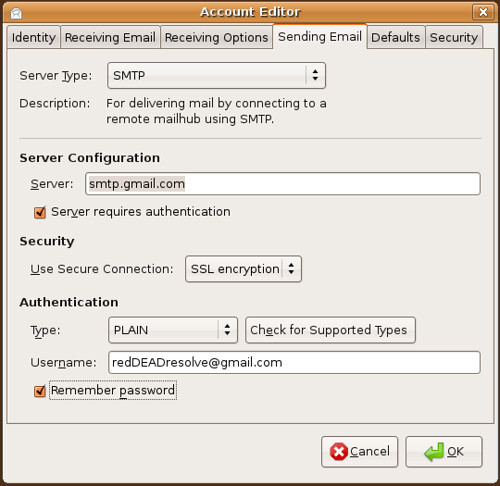
Server Type: STMP
Server: smtp.gmail.com
- Check the box server requires authentication
Use Secure Connection: SSL encryption
Authentication Type: Plain Check Supported Types
Username: You have to put your full Gmail user name and include the @gmail.com
Enabling Evolution to download and Send Email:
- Go to www.gmail.com
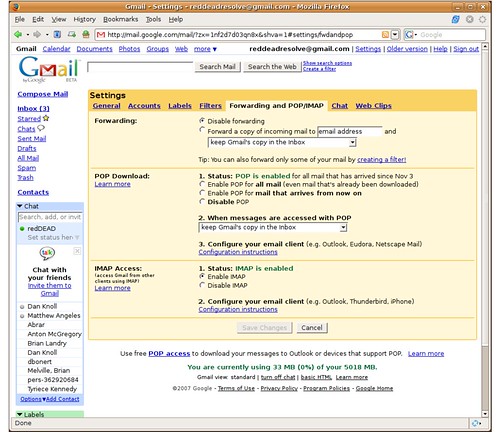
Click the picture for a larger view
- Log into your gmail account, select Settings in the upper right hand corner of the window
- In the settings tab, select Forwarding and POP/IMAP
- In the Forwarding and POP/IMAP tab, look for POP Download and enable POP. This can either be set for all your Gmail email you have on the server or for just email that arrives after you enable it.
edited by pHreaksYcle


13 comments:
Thanks man, your site has become a great source of information for me. Very good how-tos. Keep up the good work...
Where in the file system does Evolution store messages. Please excuse the dumb question I am still new to linux and Ubuntu and trying to understand how it works.
michael,
in your home folder, in the .evolution folder
One program I like to use in conjunction with Evolution, is Alltray. It means I can keep Evolution running, without it cluttering up my desktop.
The simplest way to set it up is with an icon that launces "alltray evolution", rather than the standard "evolution".
i personally think evolution is amazing (the calender is really useful)
i prefer to use gmail with imap rather than pop
I've had problems with IMAP and evolution. It times out while synchronizing my inbox (about 4,000 messages).
It probably has more to do with my internet conenction though
thanks reddead
Just a note. You can also sync up your evolution with google calendar. There are how-to's on the web. It's currently read-only, but the next major release of evolution is going to allow you to write to your google calendar.
Thanks once again Red, great guide as always. Congrats on the growing readership too:) BTW what spam filter do you use in Evolution?
awesome info man. i had set up my mail with an ip address and it started to fail after a week or so. just followed your easy to follow directions...and i'm all good. thanks man.
././diggy
I had to double-click on my account in preferences to set up. (Maybe you should say that.)
Awesome redhead
You have done a goodjob by helping others.
reallyy true to the spirit of UBUNTU
thanks a lot.
a very clear and easy to understand set of instructions
Post a Comment