We're going to use the command line conversion tool ffmpeg, it's incredibly fast and does a great job. Don't be scared, because we also going to install and use a GUI for the ffmeg tools so we can convert video with a pretty interface.
First thing we have to do is install the version of ffmeg that allows encoding in mp4. To do this we need to install the Medibuntu repository.
This will add the Medibuntu repository to your repository lists
In a terminal type:
sudo wget http://www.medibuntu.org/sources.list.d/gutsy.list -O /etc/apt/sources.list.d/medibuntu.list
Then you have to add the GPG Key to authentic the packages
In a terminal type:
wget -q http://packages.medibuntu.org/medibuntu-key.gpg -O- | sudo apt-key add -
Now update your system to load the Medibuntu repository into your apt-get sources
sudo apt-get update
Now download the Medibuntu version of ffmeg that allows for mp4 encoding/converting video for your iPod
sudo apt-get install ffmpeg
You may have to update your system again
In a terminal type:
sudo apt-get update
Now we can convert video for your iPod. FFmpeg is a command line tool and is a bit difficult for seasoned command line warriors to use. In order to make things as easy and simple we can download a GUI (graphical user interface) for the ffmpeg tools.
WinFF is a cross platform batch GUI for FFMPEG. It will convert most any video file that FFmpeg will convert. WinFF does multiple files in multiple formats at one time. You can for example convert mpeg's, flv's, and mov's, all into avi's all at once.
Download WinFF 0.31 for Ubuntu Here this is for the 32 bit version
Once your download completes, double click the winff-0.31-i386.deb to install it onto your system.
To run WinFF go to Applications>Sound & Video>WinFF
You should see this:
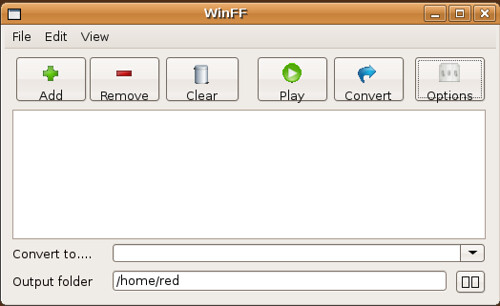
You can select options in the upper right corner of WinFF and a drop down menu will appear and you will see this:
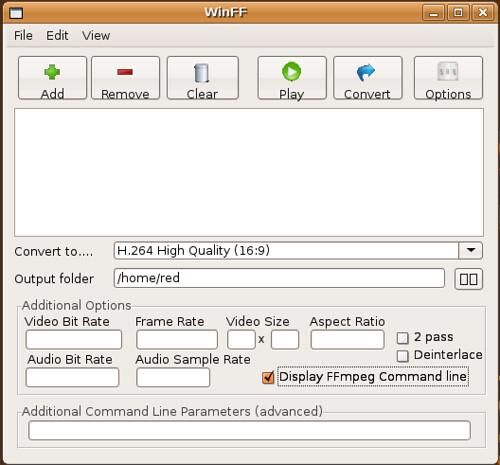
You can choose where you want the files you are converting to be saved as well as what format you want to convert to. I choose usually use the XviD for iPod or H.264 High Quality settings. I find XviD for iPod encodes faster and gives excellent picture quality.
You can also go to WinnFF>Edit>Preferences to futher customize WinFF.
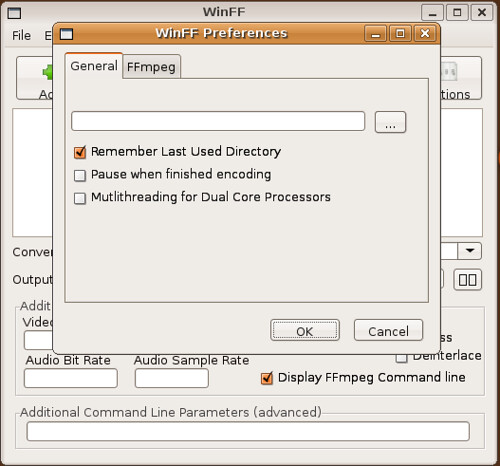
Anyone running a dual processor will want to check the box off that says, "Multithreadng for Dual Core Processors"
Have Fun!
edited by pHreaksYcle


5 comments:
Sweeeet!
cool, this seems a lot easier than when I was using VLC media player...ill have to check it out.
If you want to do any streaming of media, VLC player is really powerful over a lan and offers some cool http type controls
Great site, I'm addicted. I'm running Kubuntu/Ultimate Edition on my laptop desktop.
I followed the instructions, but when I choose my file and select Convert. Nothing happens. I can select play, and the file will play, but for some reason it doesn't start the conversion process.
make sure you uncheck the box that says
"Display FFmpeg Command line."
Yep, did that. It wasn't checked, and tried again to verify. It finds the files fine they are .avi I'm not sure if that's the problem. I can play them, but when I click on Convert, nothing happens. I set it up pretty much exactly to what you had listed. Must be something I'm doing, i'll try it again.
Post a Comment