This is the easiest Compiz install ever. Compiz-Fusion is enabled by default, so all you have to do is setup XGL, install the CompizConfig Setting Manager and configure Compiz-Fusion.
In a terminal type:
fglrxinfo
You should see:
display: :0.0 screen: 0
OpenGL vendor string: ATI Technologies Inc.
OpenGL renderer string: ATI Radeon Xpress Series
OpenGL version string: 2.0.6473 (8.37.6)
If not, make sure you enable the restricted ATI driver via the restricted driver manager. Check your restricted driver manager by going to System>Administration>Restricted Driver Manager. Make sure the box is checked as illustrated bellow.
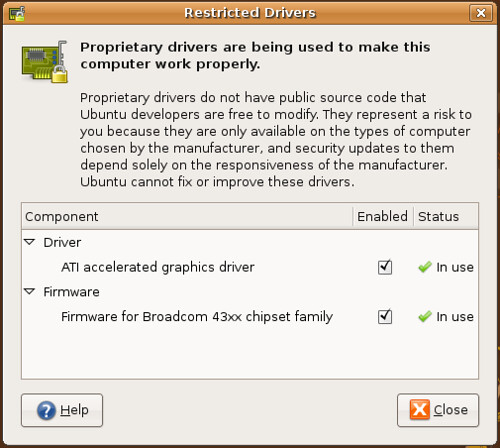
Once you have the ATI driver setup you need to install Xgl and the CompizConfig Setting Manager.
In a terminal type:
sudo apt-get install xserver-xgl compizconfig-settings-manager
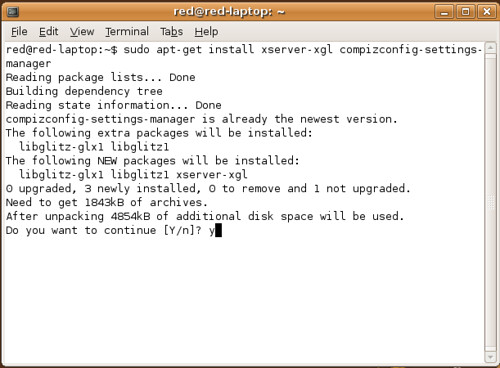
Once everything is done downloading you should see this:
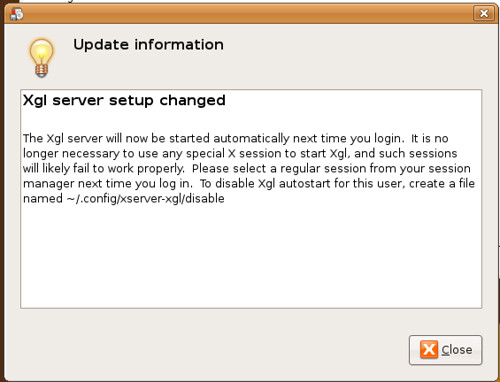
Ubuntu will install and setup Xgl to run with you normal gnome desktop. It will also run Compiz-Fusion for you at startup.
Log off your current session or restart your computer. Go to System>Preferences>Appearance and select the Visual effects tab.
You will see this:
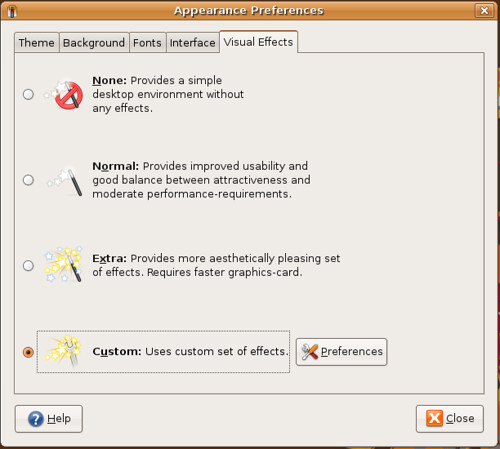
Select the Custom and edit you Preferences. Now you should be able to get your all you pretty eye candy setup.
You can check my custom preferences by downloading this file, and loading it through the CompizConfig Setting Manager.
You can find it under System>Preferences>Advanced Desktop Effect Settings or running ccsm in a terminal.
It look like this:
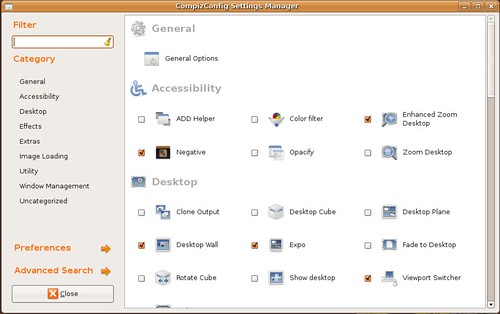
To install my profile just select the Preferences option in ccsm and Import it.
edited by pHreaksYcle


30 comments:
Thanks redDEAD one time more !!!, I had problem with the "cube" but with your ccms run great....
Thanks, I encourage everyone to check out my ccsm settings. Great mix of eye candy and performance.
Hey Red. Did you do the updates for compiz(from x.0 to x.1)?
Some ppl have had nightmares, but my machine is pretty much a clone of yours.
Much thanx!
It keeps asking me for the sudo password, but when I try to type anything it won't come up at all. Also is the password the same as my account password. Sorry, I have just installed it and am new to Linux.
Thank you very much for your blog. I have a 1501, and thanking to your guides I finally decided to install Ubuntu in my laptop (and I think I will get out completle my Windows partition)
Hey, This worked for me too... however I don't get a cube? Can you help?
Thanks,
E
DUH!!! sorry, didn't check "ROTATE CUBE", I'm such a dork sometimes... Thanks for the great info this was exactly what I needed. I've been working to get compiz working since last friday and this is the first thing that worked after reinstalling gutsy 4 times... and going through the ubuntu forums and google searches numerous times..
YOU ROCK!!!!!!!!!!!!!!!
Benny,
When the terminal (or any program) asks for your sudo (super user or root user) password, its the same password you use to log into Ubunutu. Welcome to Ubuntu!
Thanks. I got it to work. I have to say, I have been pro-windows for ever and now I have got Ubuntu to work, I love ubuntu 100 times more.
lsutiger
The updates went real smooth for me, I haven't noticed a any huge differences but nothing broke. So I'm happy with them.
Thanx Red! I installed today but have not rebooted yet. I feel a bit more confident now.
Hey, I think your link to the ccsm settings don't work.
Great tutorial, enjoying my brand new laptop.
Thanx
Wow!!! I did it!!! thanx for your help! You're so great! This is the easiest tutorial!
Hi red, do you know something about the unsupported compiz plugins, there is not such plugins in the repositories.
I found this guide to compile it from a source, but it doesn't work to me, it can't find the compiz package, but it is installed. can you help me?
http://www.ubuntu-es.org/index.php?q=node/70673
the guide is in spanish but I think you can follow it without problems.
don't think spanish will be an issue for him =)
Do you happen to know if the latest ATI Catalyst drivers now work properly with suspending and hibernating, as https://a248.e.akamai.net/f/674/9206/0/www2.ati.com/drivers/linux/catalyst_711_linux.html would suggest?
On 20.12 new version 7.12 has been released. I've tried to use it, but in my favorite game AstroMenace it causes fps fail from ~40 to ~15. So i've downgraded to 7.11 ver.
I'm not new to Linux. But I am having trouble with the graphics driver! Please Help!
Every Time I Type:
sudo apt-get install xserver-xgl compizconfig-settings-manager
I get this:
Reading package lists... Done
Building dependency tree
Reading state information... Done
E: Couldn't find package xserver-xgl
I got the WiFi to work on my own, although your step by step instructions would of been helpful at the time. ^_^
- Mitch
Mitch,
make sure you have the correct repos selected. looks like your missing some.
This works great with Linux Mint also.
Many thanks for the guides.
I got the same response as Mitchell on Dec 28. How do I get the repos that I need? And why weren't they installed when I installed ubuntu?
I am new to linux
If you're not connected to the internet when you run the ubuntu installer, it adds the repo's to /etc/apt/sources.list but comments them out - which I find a bit pointless, since if you're not connected you can't use them whether they're commented out or not. Anyway, once you are connected it's easy to fix the problem, either by going to System > Administration > Software sources and ticking lots of boxes, or opening up a terminal and typing "gksudo gedit /etc/apt/sources.list", then deleting all the #'s from in front of the entries and saving the file. Once you've done that, you'll have to type "sudo apt-get update" into your terminal, then you should have access to all the Ubuntu repos.
agreed, you rock
http://forum.notebookreview.com/member.php?u=120833
It doesn't word for me ?!
When I open a terminal and type the command sudo apt-get install xserver-xgl compizconfig-settings-manager, it sais could not find packet Xserver-xgl.
What should I do ?
Press Alt-F2 and type
"gksu gedit /etc/apt/sources.list"
and un-comment the lines that say:
deb-src [ you should see web address ]
and the ones labeled:
deb [ and again a web address ]
Now, once you are done with that in the terminal type:
sudo apt-get update
And when you are done with that, contine with what you were doing before that did not work
I hope that This helps!
^_^
-- theparticle010
It says something about a missing composite extension when I enable it on my 1501 in Gutsy.......
Hey red, thankx for this howto is very nice. works here in my 1501 in colombia. but I have a trouble sometimes when I restart all programs make black and I didin't work with this blacks screans. thaks again
Hi!
Thanks for this great and helpful site. I have a problem with fglrx in hardy. I installed it (restricted driver) and the ATI-driver appeared perfectly with fglrxinfo. But, after installer the xserver-xgl, the driver automatically went back to the mesa-driver (according to fglrxinfo). Can this be fixed???
Best,
zasq
zasq
Hardy doesn't use Xgl Server, this guide was for Gutsy: "Compiz-Fusion with XGL in Gutsy" why would you use it in Hardy?
Using Envy worked with me straight off in Hardy. Just download the latest Envy, select ATi, then automatic. Should work like a charm.
Ben
Post a Comment