Typing on the Dell 1501 with big hands is a pain. The touchpad always gets in my way, I'll be typing and then lightly brush the surface of the touchpad and the mouse moves. For months I put up with it, knowing how to fix it. Today I finally took the 2 minutes to fix the problem. You add delay to the touchpad after a keystroke.
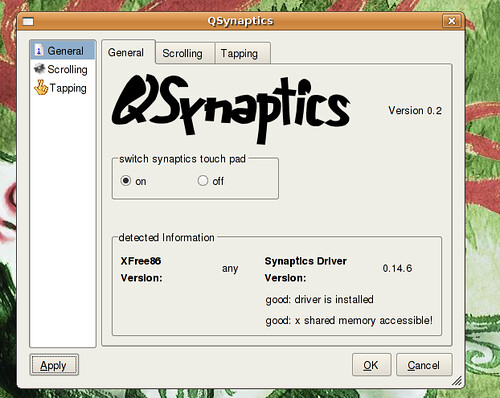
Download QSynaptics. This handy applications allows you to completely customize the synaptic touchpad on the 1501. In terminal type:
sudo apt-get install qsynaptics
Now you need to edit you xorg.conf file to allow QSynaptics to customize your touchpad settings. In terminal type:
sudo gedit /etc/X11/xorg.conf
This Brings up your xorg.conf file, you going to look for:
Section "InputDevice"
Identifier "Synaptics Touchpad"
Then your going to add this line to it:
Option "SHMConfig" "on"
Save File and Close
It should look very similar to this:
Section "InputDevice"
Identifier "Synaptics Touchpad"
Driver "synaptics"
Option "SendCoreEvents" "true"
Option "Device" "/dev/psaux"
Option "Protocol" "auto-dev"
Option "HorizScrollDelta" "0"
Option "SHMConfig" "on"
EndSection
Restart Your PC or Just Restart X
Now You can use QSynaptics. In a terminal type:
qsynaptics
Edit you mouse configuration any way you want!
If you want to be fancy and up a icon in your System>Preferences
1. Right click Systems
2. Select edit menus
3. Scroll down to Preferences and select it
4. Now look to the right of the window and select + New Item
5. You can put whatever you like here. Only command has to be the same.
Type: Application
Name: QSynaptics
Command: qsynaptics
Comment: Edit you Synaptic Settings
6. Select an Icon and hit OK
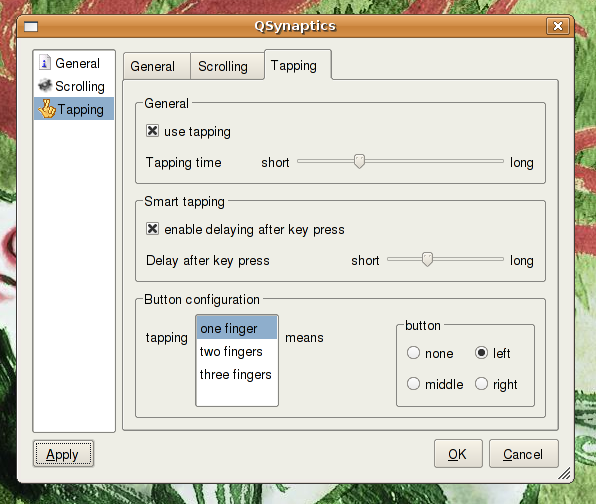
You can find the option for enabling delaying after a key press on the third tab.
Colin found the answer to a question I should have answered a log time ago.
He writes: I've found that if you go to System > Preferences > Sessions, add a new command, call it whatever but run "qsynaptics -r", it loads the settings at login!
edited by pHreaksYcle


9 comments:
Nice find. I've been looking for something like this.
Excellent! I've been hoping there was something like this ever since I started with Edgy. Very cool.
Great !!
Thanks a lot, I'll try it
btw, what about enable bluetooth ? I can't connect my mobile phone :-(
One little comment i'd like to voice on this article..
Whenever I relogin to my user the settings aren't active until I run "qsynaptics" from the terminal again. The settings I selected are there, and I have to click "Apply" to reinitiate them. But not any more!
I've found that if you go to System > Preferences > Sessions, add a new command, call it whatever but run "qsynaptics -r", it loads the settings at login!
beautiful!
I was wondering if it is possible to use QSynaptics to use two finger scrolling as in Mac computers.
My dell 1505 touchpad does have support for two or three finger scrolling.
SO, is there any way to enabling two finger scrolling???
nope, you can only program what to do when you tap using 1,2,3 fingers.
Not sure what circular scrolling means, but you can do that too.
Hi,
This works ok... But what about horizontal scrolling? I cant seem to be able to get that working...
Any ideas? Does 8.04 have something like this built in?
Hello, many thanks. It resolved my touchpad issues on Mandriva 2009.0 with KDE 4.2 too
Tom
Post a Comment