STEP 1: CLEAN YOUR SYSTEM - You need to remove any and all versions of Ndiswrapper currently installed on your system.
In a terminal type:
sudo rmmod ndiswrapper
then:
sudo apt-get remove ndiswrapper-utils
Now you need to hunt down and find all instances of ndiswrapper left on your file system.
The easiest way to do this is to run a search. To find Ubuntu's search function, look under the Places entry on the top left corner of your computer. Type in ndiswrapper and look in folder : file system.
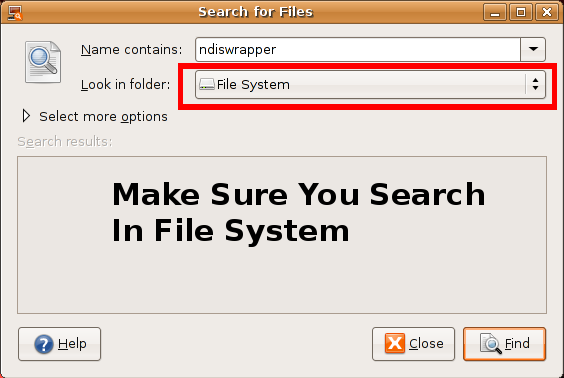
Now once you actually searched your file system to you should see results similar to the ones pictured below.
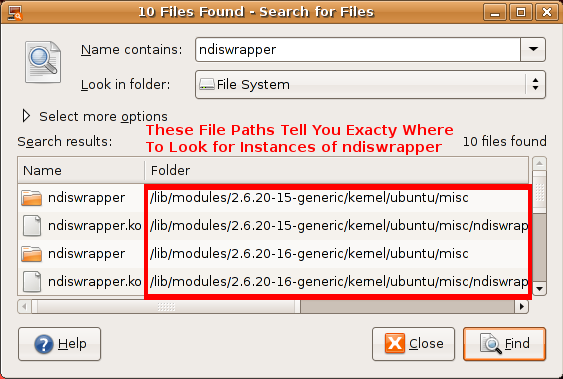
The files paths outlined by the red box tell you exactly where to look to file the old unneeded ndiswrapper files you must delete. Many of these files require you to be root (have administration access) to delete them.
To become root and look for these files you need.
In a terminal type:
sudo nautilus
You should see this:
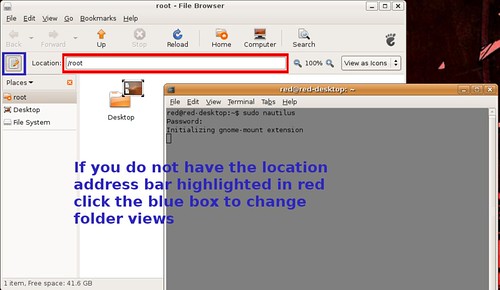
In this newly opened /root window you can search and delete all instances of ndiswrapper. Take the file pates the search function gave you and type them in to the location box highlighted in red. If you don't have the location box, click the button in highlighted in blue to change views.
Delete all instances of ndiswrapper. Then run the two previous commands over again.
In a terminal type:
sudo rmmod ndiswrapper
Then:
sudo apt-get remove ndiswrapper-utils
STEP 2: GET NEEDED PACKAGES - We'll need to install compiling tools, the latest kernel headers, and then the source code for the latest ndiswrapper, and the wireless drivers from Dell.com
Get your compiling tools & kernel headers
In a terminal type:
sudo apt-get update
sudo apt-get install build-essential
sudo apt-get install linux-headers-`uname -r`
Download Ndiswrapper
In a terminal type:
wget http://easynews.dl.sourceforge.net/sourceforge/ndiswrapper/ndiswrapper-1.47.tar.gz
If that doesn't work use this link.
Since writing this guide newer versions of ndiswrapper have been released on sourceforge. If you decide to download a newer release just change the version number to one you downloaded. If you download 1.50 instead of 1.47 you should change the command to ...ndiswrapper-1.50.tar.gz
Get the Windows driver for your Dell 1501
In a terminal type:
wget http://ftp.us.dell.com/network/R140747.EXE
Now we will make a folder store your drivers in.
In a terminal type:
mkdir ~/.drivers
Now we will move the files we downloaded, ndiswrapper & R140747.EXE (the Dell driver), to the folder we just made.
In a terminal Type:
mv ~/ndiswrapper-1.47.tar.gz ~/.drivers
Then:
mv ~/R140747.EXE ~/.drivers
Now we are going to to untar/uncompress the ndiswrapper.
In a terminal type:
cd ~/.drivers
Then:
tar -xzvf ndiswrapper-1.47.tar.gz
Finally, we need to blacklist the broken and useless bcm43xx firmware drivers that try to load in a default Ubuntu install:
In a terminal type:
sudo su
Then type:
sudo echo blacklist bcm43xx >> /etc/modprobe.d/blacklist
YOU MUST REBOOT NOW!
STEP 3: COMPILE PROGRAM - Now we'll complile the Ndiswrapper program
Point your terminal to the ndiswrapper-1.47 folder.
In a terminal type:
cd ~/.drivers/ndiswrapper-1.47
Now get everything ready for the compiling.
In a terminal type:
sudo make uninstall
Do the above command multiple times, 3 should do it. After running the command continue to the next step. You can stop when you get the message that says something about no files or directories found.
Now we compile ndiswrapper:
In a terminal type:
sudo make
Then:
sudo make install
STEP 4: INSTALL DRIVERS - Use the Windows driver with ndiswrapper to get WiFi working
In order for us to unzip the R140747.EXE driver we need to point your terminal to the /.driver folder.
In a terminal type:
cd ~/.drivers
Unzip the R140747.EXE driver
In a termianl type:
unzip -a R140747.EXE
We need to point your terminal to the DRIVER folder we just unzipped
In a terminal type:
cd ~/.drivers/DRIVER
Now install the Windows driver
In a terminal type:
sudo ndiswrapper -i bcmwl5.inf
Then:
sudo ndiswrapper -l
You should see a message that says driver present, hardware detected.
Now finish installing the driver
In a terminal type:
sudo ndiswrapper -m
Then:
sudo modprobe ndiswrapper
YOU MUST REBOOT NOW!
STEP 5: TEST WIRELESS
Your WiFi light on your laptop should be illuminated, if not you can always turn it on and off with the Fn+F2 (Function & F2 Key) and you're all set! Try running this to see if your wireless card is functioning properly.
In a terminal type:
sudo iwlist scanning
edited by pHreaksYcle


119 comments:
Just to let you know that I found your blog very useful in getting Ubuntu installed and the wifi working on my Dell 1501.Much appreciated.
I am a bit confused (and sorry if this is terribly terribly stupid), but where do you put these codes you speak of?
Code:
sudo rmmod ndiswrapper
sudo apt-get remove ndiswrapper-utils
Where do you type that?
Sorry again.
You put it in the command line terminal
Applications---> Accessories---> Terminal
poof you're there
Hey! This is great.
I have used the ubuntu install directions so far and all has gone well.
For the wifi though, I assume I must be connected to the internet directly. Should the internet work right when I plug the ethernet in or do I need to configure something else as well?
Yup, the ethernet connection works out of the box.Plug it into your modem or router and go.
I will rub it in that when you install windows neither, the graphic card, wifi, ethernet, modem, card reader work out of the box. Setting up Ubuntu is faster and easier.
Hmm, well that's strange. It seems as if your notebook is the exact same as mine (save the dvd-drive) and the internet isn't even functioning with the physical ethernet connection. Which image of ubuntu did you use? I don't know if that makes any difference, but that's the only thing I can possibly see as differing. Intel x86 or AMD64?
If you are using Edgy64 I have no advice to give. I don't use 64 anything even though I have a couple 64 capable computers. If you are using 32 ethernet DOES work out of the box. Do you have it configured properly?
Oh, alright. I don't know why, but the internet works when connected to my router but not directly to my modem. It took me so long to figure that simple thing out!
Thanks for this step by step. I would be completely 100% lost without it. I have never done anything like this before; brand new linux user. I'm just having an error on the "sudo make uninstall" step. Error [1], for some reason. One silly thing won't uninstall, saying it is a directory. I am sure I will figure it out though. Thanks a lot.
-- Sorry if this post appears two times, I wasn't sure if the first was submitted--
Hi!
Thanks for website.
I'm trying to install the wifi connection...but the problem is that I haven't any wire connection. How can I do? I still have Xp on my PC with an available wifi connection, maybe should I use it?
This advice is going to suck, but here goes. Go to the store and get yourself an Ethernet cable, use a friends or family members connection. Linux does cost money sometimes.
You could try to download all the packages,dependencies and files on XP before hand and then installing them to get the wifi working. You going to have to do a lot of work without a guaranteed payoff. I pretty sure your going to have a high failure rate if you are not experienced with Linux.
This advice is going to suck, but here goes. Go to the store and get yourself an Ethernet cable, use a friends or family members connection. Linux does cost money sometimes.
If that is not the funniest line of all time. I can't stop laughing... Nice. Keep up the good work.
Whoops.
"Now change directories (cd) to the DRIVER directory that was just extracted."
duh. Please moderate that last comment I made :}
I am new to the a lot of things. I am using Mint Linux, which is built off the Ubuntu kernel everything is the same except the look.. I am trying to get my wireless to work and I am still having problems... Can anyone help?? Please email me @
sethcaudill_03@hotmail.com
or
seth@chatc.net
phi@phi-laptop:~$ sudo make uninstall
make: *** No rule to make target `uninstall'. Stop.
plz help
sorry if multi-post
Thanks, I got mine working with this tutorial. Much more user friendly than the stuff over at Ubuntu Forms.
This is perfect. I am able to connect to my wireless network in my house without any problems.
However, I am unable to configure the wireless network for WPA-PSK with TKEP encryption. Basically, I am unable to figure out where to enter my "passkey". Any answer regarding this would be greatly appreciated
Better use sudo apt-get --purge autoremove ndiswrapper-utils instead of sudo apt-get remove ndiswrapper-utils. This will almost sure remove all the files related to ndiswrapper, including the conf files.
Using this guide and then Network Manager ( https://help.ubuntu.com/community/WifiDocs/NetworkManager ) to specify the parameters for my network I now have my 1501 running Edgy Eft x86_64 up and going on wireless.
Thats exactly how you do it
Here is what i did to get my WiFi working with the open source driver (bcm43xx):
1. sudo aptitude install bcm43xx-fwcutter
2. /usr/share/bcm43xx-fwcutter/install_bcm43xx_firmware.sh
3. modprobe -a bcm43xx
Since i had network-manager to control my connections, i had to DISABLE ALL THE CONNECTIONS in System > Administration > Networking to let network-manager take control of them, and it worked good!
Hi,
I am thru a complete reinstall to settle this. Having messed up a few times ;-)
I got the same problem as phi when issuing the command:
blah@blah-laptop:~$ sudo make uninstall
*** no rule to make target install
Just make sure to issue this command from the /whereever/ndiswrapper-1.38 directory.
Regards and good luck to all!
---JAP
went threw the whole tutorial with success rebooted my pc and my wifi light was on..went in network manager and put in my ssid and wep key clicked on ok did the test to see if my NIC was good in the terminal it passed but I can't browse and I don't have my wireless icon that shows the signal or the connectivity on my top tool bar next to the time
does that mean I did something wrong or is there another step that I need to do?? help
****I am using version of ubuntu 6.10 does that make a differance
caissiem@hotmail.com
I've tried to get wifi on my Dell 1501.
When I go into the terminal it tells me the following:
conorflavin@conorflavin-laptop:~$ sudo rmmod ndiswrapper
ERROR: Module ndiswrapper does not exist in /proc/modules
conorflavin@conorflavin-laptop:~$ sudo apt-get remove ndiswrapper-utils
Reading package lists... Done
Building dependency tree
Reading state information... Done
E: Couldn't find package ndiswrapper-utils
conorflavin@conorflavin-laptop:~$
However when I run a search in my filesystem it comes up with numerous ndiswrapper files and does not allow me to delete these files:
Moving "/lib/modules/2.6.17-10-generic/kernel/drivers/net/ndiswrapper" failed: Access denied.
I press return after entering each command, is this right?
Thanks for the website, it's a lifeline!
Does this also work for Feisty Fawn? If it doesn't please find another new guide - it isn't working for me!
Cold's directions work perfectly in FF, dont know about EE
Conor you have to be root to delete. And you do push enter after commands.
Terminal (to become root):
sudo nautilus
Hi there!
This post is just to thank you for your unvaluable guides, and also to report that my wi-fi is working on my dell with amd edgy installed on it (following the guide in your link, http://ubuntuforums.org/showthread.php?t=297092&highlight=dell+1501, , instead of the driver you suggested, R151517.EXE for a broadcom 1490 and it is working so good.
I think it is also usefull for people that have tryed it several times that the command:
ndiswrapper -e bcmwl5
Allows you to remove the bad driver. I first tried with the driver included in my laptop, then with the one in the net.
Enjoy!
First off, Thank you so much for taking the time to make this! It has saved me a lot of stress!
I just have one problem:
I got through the whole guide and I did the test you put in the last step and I saw my wireless network.
I just can't figure out how to connect through my wireless.
I installed network manager and wifi radar.
I can see my wireless connections but I can't connect.
Please help
lead a horse to water
Before trying your guide on my Feisty 64, I've followed c0ld's comment on March 13, 2007 1:42 PM, regarding the bcm43xx-fwcutter.
It worked fine and I could see all the wireless SSID available, but I couldn't connect to anyone. I guess the IP address was not assigned by DHCP.
Then I've removed bcm43xx-fwcutter, restarted and followed your guide step by step.
Now everything's working and also quite fast.
Thanks!
When I get to the compile stage and try to uninstall I'm faced with the following response:
home/conorflavin/.drivers# sudo make uninstall
(and the folowing arises. I enter 'sudo make uninstall' multiple times but with the same response.)
make: *** No rule to make target `uninstall'. Stop.
Is this normal?
Apologies in advance if I'm making basic mistakes but I'm a total newbie.
This worked for my Dell Latitude D620 with the 1490! Thanks
Everything goes file until I ente the 'make' command:
administrator@john-laptop:~/My Downloads$ cd ndiswrapper-1.41
administrator@john-laptop:~/My Downloads/ndiswrapper-1.41$ ls
AUTHORS driver loadndisdriver.8 ndiswrapper.8 README
ChangeLog INSTALL Makefile ndiswrapper.spec utils
administrator@john-laptop:~/My Downloads/ndiswrapper-1.41$ sudo make uninstall
Password:
NOTE: Not all installed files are removed, as different distributions install ndiswrapper files at different places.
Run uninstall as many times as necessary until no "removing" messages appear below.
administrator@john-laptop:~/My Downloads/ndiswrapper-1.41$ sudo make
make -C driver
make[1]: Entering directory `/home/administrator/My Downloads/ndiswrapper-1.41/driver'
make -C /lib/modules/2.6.20-15-generic/build SUBDIRS=/home/administrator/My Downloads/ndiswrapper-1.41/driver
make[2]: Entering directory `/usr/src/linux-headers-2.6.20-15-generic'
make[2]: *** No rule to make target `Downloads/ndiswrapper-1.41/driver'. Stop.
make[2]: Leaving directory `/usr/src/linux-headers-2.6.20-15-generic'
make[1]: *** [default] Error 2
make[1]: Leaving directory `/home/administrator/My Downloads/ndiswrapper-1.41/driver'
make: *** [all] Error 2
administrator@john-laptop:~/My Downloads/ndiswrapper-1.41$
Any ideas?
Regards,
John
I just loaded 7.04 64 bit and your instructions worked without a hitch. Thanks!
thanx 4 this blog did help me in my start in ubuntu!! god was the first hard thing that i had to do!! jajaja but i had too say the driver that i had to download and put it in ndiswrappe14... mine was 15...ut i didnt realize until my bf give me the light!!!!thanx him and thank u!!!!
this is great. I followed the
instructions and got my laptop (1501)
to work with wifi on ubuntu 6.10.
Thanks!
I have to say this is a great guide. My only question is I had the wifi up and running and rebooted and now ubuntu will not load. Any suggestions? Thanks and keep up the awesome work.
Excellent guide!!!
Thanks!
I have been able to install wifi without wire connection. So, you can save the money of the ethernet cable.
Thanks a lot for your guides. I successfully installed Ubuntu with your guide.
I also did the WiFi-fix. But it didn't work :-(
Clicking on the Network-Manager Icon just say "Cable Network" and "Manual configuration...". Before doing the WiFi-Fix there also was a wireless network.
Without the LAN-Cable the 1501 can't find any Networks.
That's the iwconfig:
lo no wireless extensions.
eth0 no wireless extensions.
wlan0 IEEE 802.11a ESSID:off/any
Mode:Managed Frequency:2.462 GHz Access Point: Not-Associated
Bit Rate=54 Mb/s Tx-Power:32 dBm
RTS thr=2347 B Fragment thr=2346 B
Power Management:off
Link Quality:0 Signal level:0 Noise level:0
Rx invalid nwid:0 Rx invalid crypt:0 Rx invalid frag:0
Tx excessive retries:0 Invalid misc:0 Missed beacon:0
Can anybody help me?
I've also been having a problem. It's about 50% of the time that Ubuntu sucesfully starts up, the other 50% is a result of my 1501 not detecting my wireless card at all. Any idea how to fix this?
I am running feisty with kernel 2.6.20.15, I upgraded from edgy, almost everything is working fine. BUT, I seem to have a problem a lot of people have. Your guide works, but if I boot with the wifi on, ubuntu simply won't boot, just as ev_flash said. It complains of a softlock. Also, if I suspend with it on, ubuntu doesn't wake up. I remember reddead saying that hibernate works, but it seems only suspend does. Can anyone confirm this?
Upgrading is always messy. I prefer to do a completely new install.
I can't help you guys with your wi-fi problems. The guide works with both Edgy and Feisty 100%. Might be other things you tweaked/did that are messing it up. There are so many variables. Best bet is to reinstall Feisty and try again.
If I boot with the wireless network ON, Ubuntu starts, I see the network but I cannot connect. In the network manager I see that the network as wlan0.
If I boot with the network OFF, and the I switch ON the wireless router, I connect and the network this time is called eth1
with dmesg I saw that ndiswrapper change the name from wlan0 to eth1 (but sometimes it does not work)
are you using feisty or edgy?
feisty
Anyone who has used this tutorial before and then upgrades to fiesty will find that their wireless doesnt work on reboot. You dont need to go through the whole of this tutorial again you just need to run the bit below again and then reboot.
First: Become ROOT USER (in a command line terminal)
sudo su
Then:
sudo echo blacklist bcm43xx >> /etc/modprobe.d/blacklist
hope this helps
Helen
x
Hello.
I'm using Ubuntu Feisy 7.04 for 64-bit platform.
When I'm trying "modprobe ndiswrapper" compuer is comming freesy.
WHat I have to do? (I'm using driver for 64-bit platform).
I found this guide to be very useful. Would not have had a clue where to to start without it.
In response to earlier post regarding rebooting/standby... I am not having those issues(I can reboot and come back from standby without any problems I can see).
Suggestions:
I got the point but standing on its own this line was hard to follow in step 4
"Don't make be repaste it but cd /home/YOUR NAME...."
I also wish the directory structure of the utilities we were installing was more clear(As in when I unzipped what was I going to get)
Again I really appreciated this post.
I found this guide to be very useful. I would not have known where to even start in getting wifi to work with my laptop without it.
Regarding previous posts, I am not having any issues rebooting or coming back from standby on Feisty, Kernel ver 2.6.20-15-generic.
Suggestions:
While I believe I got the point in step 4 this sentence:
"Don't make be repaste it but cd /home/YOUR NAME...."
standing on its own was hard to follow.
I also wish it was made clear the directory structure of the utilities we were installing (when I unzipped something what was I going to get).
Hi,
Just thought I'd mention that I needed to install ndiswrapper 1.44 in order to get this guide to work with feisty (used it successfully as-is with dapper).
Also, if you're trying to get WPA working, this part of the ubuntuguide works well: http://ubuntuguide.org/wiki/Ubuntu:Feisty#How_to_enable_WPA_with_Ndiswrapper_driver
Thanks for all the info on this site.
Ben
This blog + WiFi Radar (avail. via Add/Remove in Ubuntu) = success
Thanks!
Got it to work on my inspiron 1501 Feisty 64bit. Thanks a million !
Hi,
I literally just finished following these instructions and I am connecting wirelessly!
I am SO new to Linux I was freaking out when I installed and my wireless wasn't working.
I just want to say THANK YOU for all this great information. I have the exact same computer as you do, so everything works just like you said it would!! AWESOME.
Wow!! Woks perfectly in my 1501!!!
Tanks for all the tips, i have a 100% Ubuntu 7.04 running on my laptop!!!
Greetings from Colombia!!!!
Gracias!!
Joe,
wifi radar is cool but i prefer to use avahi
Thanks for this guide. VERY helpful. I was able to get my Wifi working on my 1501 AMD Turion X2 w/o any problems following this guide :).
each time there is a kernel update, (i.e. 2.6.20.15 -> 2.6.20.16) wifi
isn't running anymore. As I'm a newby, I redo the whole procedure each
time. What are the steps I actually have to perform, if I just what to
make it run with the new kernel?
Thanks for the guide, it worked perfectly ;)
For those having problems with the make commands. It sounds like most of you are just in the wrong directory (folder).
the command 'ls' will show you everything in your current directory. If there is no file named "Makefile" when you type 'ls', you are in the wrong directory.
Also, I have an AMD Turion 64 processor, with EE installed and my ethernet connection worked perfectly out of the box.
This blog is FANTASTIC, now my Wireless is working! Thanks!
Hi! I'm afraid I am getting a bit edgy... with feisty!
I just got my new 1501 Turion64x2 day before yesterday with Windoze Vista preloaded. Wiped the slate and reinstalled Vista anew (without the crapware) and the dual boot with Ubuntu. Everything fine so far, except WiFi.
Found the page u quoted in ubuntuforums first. No joy.
Then found ur instructions and followed em to the letter (at least I hope so) twice over. I even reinstalled EVERYTHING (incl. dual boot with Vista), but to no avail: same thing happened all three times... the wireless option in the network config has DISAPPEARED!... and still no wireless.
Don't tell me I'll have to use Windoze! Anyone had similar experience (and solved it, hopefully)?
yuribcn,
It's spelled Windows, spelling it windoze is lame and almost made me not respond to your question. Second if you are having trouble with that guide, you can try this one http://ubuntu1501.blogspot.com/2007/05/another-way-to-get-wi-fi-on-dell-1501.html
Many thanks for this walk-through.
I used your instructions and the latest driver from Dell (151517.exe) and ndiswrapper 1.47 - works like a charm! ;)
As you say, this is a far better solution than using the broadcom driver in your other guide.
I have an Inspiron 6400 with edgy.
It didn't work with ndiswrapper 1.1 which was included in Ubuntu, but 1.47 did the job.
I followed all your instructions and now I have wireless in linux!
I can't thank you enough!
Many many many thanks!!! :-)
Hola, tengo una DELL INSPIRON 1501 con la Broadcom Corporation Dell Wireless 1390 WLAN Mini-PCI Card y Kubuntu feisty.
Por fin he conseguido la conexión.
Gracias Amigo
So close...
got to this point:
sudo ndiswrapper -i bcmwl5.inf
sudo ndiswrapper -l
it tells me:
installing bcmw15
couldn't open bcmw15.inf: No such file or directory at /usr/sbin/ndiswrapper line 174
Any advice? Thanks!
wow, I are dumb.
Heck, I can see it looking at my comment. That's an 'l' as in 'Lion' not a 1, the number that comes before 2
Got my Inspiron 1501 yesterday and followed your guide, just replaced the driver file for another one (Japan one, dell wireless 1505). Works a charm, just one problem, at startup ndiswrapper doesn' start. When I do a "sudo modprobe ndiswrapper" it comes up and works fine. Ideas?
Thanks!
Guide worked a charm.... until I rebooted. No network. Every time at startup I have to do a "sudo modprobe ndiswrapper" and it will work again. Am I doing something wrong? Help appreciated!
Thanks a lot ! just thanks !
I don't know what to say. I am a newbie and that was the most through walk through I have seen for that. Thank you so much please don't ever take this down.
To Robyoko:
You could solve it by doing as follows:
sudo ndiswrapper -m
gksudo gedit /etc/modules
and simply append the word ndiswrapper at end of file. Then save and reboot.
It will boot ndiswrapper module everytime Ubuntu kernel is loaded.
Thanks Reddead for your good work, very useful. Don't give up.
Many thanks for this! - I have just installed Ubuntu on my 1501 and found the wifi not working (not unlike many others having looked for info!!) - This guide was invaluable! - I found and tried a few others, but nothing else worked! - Keep up the good work!
to Akabrek:
Worked! Thanks!
Thanks a bunch. Im in the process of taking a linux+ course and find with the guide's you post they are excellent. Only question I have is how did I go about losing my wireless Nic card? I went through the guide and it worked flawlessly. After connecting to my home connection and checking a few things I rebooted and when I came back my wireless card was MIA. Any help is appreciated
I have the same problem Mathieu had on May 30. I get the wifi to work on a fresh install of Ubuntu 7.04 before allowing the automatic updates to run.
Once the auto update runs I move from kernal 2.6.20-15 to 2.6.20-16 and the wifi no longer works.
Is there a work around? Can this fix carry through from one auto update to the next? I'm giving this laptop to my mother and she'll be hard pressed to run through this process alone.
Running Inspiron 1501, AMD Sempron 1800, 512 MB RAM, ATI Video, 1390 Wifi. Dual booting Vista and Ubuntu 7.04
redo steps 3 & 4
Thanks for your ubuntu wireless guide with 1501-I could not get it to work but found this automated install program that worked great on the ubuntu forums--thought you might try it out--its all automated
http://ubuntuforums.org/showthread.php?t=405990&highlight=dell+1490+wireless
I love your web log. Thanks for this information! The WiFi lamp lights, and programs like KWiFi works well.
Do you know something about WiFi hacking? ;-)
Wow, This is one great How to! I got my new hard drive at five this afternoon and finished your how to by seven. That includes installing Ubuntu, updating, and following your instructions. This is a Inspiron 1200 but the only difference was the EXE file downloaded from Dell. Great work!
Tim Maddux
Much appreciated, it's working quite good.
About the other guide, with the the native linux driver, may I use it, then come back to ndiswrapper?
I like to probe the aircrack.
thanks
When I get to the line 'sudo make uninstall' I never get the message that all files are deleted no matter how many times I press that. Anyhow, I try to continue installing and forget about that, but when I get to the line 'sudo ndiswrapper -l' I get the message 'invalid driver!'. Can anyone help please?
make sure you are in the correct directory. and make sure you are installing the bcmwl5.inf file.
well i tried installing the driver my own way big mistake lol. it ended up giving me the error of the driver being installed already so i got tricky and renamed the driver to bcmwl6.inf instead of 5 lol and it worked i'm sure that might come to haunt me later but temporary fix is all i was looking for.
First of all I just have to say thank you for creating/posting this guide. I have been trying to get my Dell 1501's wireless running since Edgy with no success. I followed this tutorial (with Feisty of course) and everything worked FLAWLESSLY. I am more than pleased with the results. Good people like you are the reason that the Linux community is so great.
Just got my dell for my small biz.
Dual boot w/win xp pro super fast.
Linux even faster.
But then agin i have 2 Gigs of ram OMG
Been using linux for years, not a full blown coder but ever one needs help sometime, and you my friend are a helper.
Keep up the good help
Tanx ALOT
WE
Yes, yes, yes!!
Fantastic, thanks a LOT!
I was trying and trying, but when I found your instructions, it worked at the first time.
Thanks so much for the blog...it has been a huge help. But I ran into a problem with the wireless setup via ndiswrapper. At the final step, when I go to scan, it tells me that "interface does not support scanning." Does that point to anything specific that I did wrong?
AWESOME - thanks. this has been a problem for me for a while now; this worked an absolute treat.
Thanks. This was the only hurdle in setting up this laptop and the assistance is appreciated.
Hip Hip Hooray!!!!!
First time in my life I got wireless connectivity in 6 months.
Thank you.
But please answer my question about Beryl.
Enjoy.
Thanks so much. I followed the instructions and it worked without a hitch in 7.07 (FF).
Just want to leave my thanks, this guide was wonderful, very easy to follow and I got wireless working on my 1501 without a hitch
Thanks for the clear guide! Worked like a charm.
your guide i fantastic.
thank you very much
I have everything working with the ndiswrapper and I am connecting to my home network just fine (WEP 128). I can also connect to non-secure networks. However, I can't connect to the network at my school. I can see the network and I have a valid passphrase (I've used it on XP machines) but it won't validate on my ubuntu laptop. Any suggestions or things to check are welcomed.
Thanks!
It works on ubuntu 7.10, I like ndiswrapper, more than the 43xx driver.
OK, for a Compaq nx6310 is the same wifi chipset.
Thanks a lot
I have been trying for days to get my Dell Inspiron E1505 to allow my wireless to access my network. I have tried several distros, as well as several methods found on-line. Your guide was the only one that worked...with Ubuntu as a distro....thanks a million.
Please disregard my last comment, I got that to work. However, I finished the process and rebooted, but my WiFi light won't turn on. it wasn't on when it booted, and it still won't turn on when I use the fn + f2. It isn't the fn key, because I can change the sound. Why won't it work??
Jeff, can you adjust the screen brightness with Fn + Up/Down? I can adjust the speaker volume with Fn + PgUp/PgDn, but brightness or Wifi won't work with the Fn key. It's probably the BIOS' fault. I have BIOS 2.6.1, but for the moment I don't want to downgrade, as I'm not fully aware of the consequences.
Upon installing this new driver for my wifi, will it also keep me connected while in xp? I'm trying to accomplish a dual boot and am very limited in my experience.
justin,
the drivers are separate. meaning each operating system uses its own. your window drivers don't effect your Ubuntu drivers, and vise versa.
AT STEP :
sudo ndiswrapper -i bcmwl5.inf
I GET :
sudo: ndiswrapper: command not found
I GOT SO FAR AND I CAN'T DO ANY OF THE STEPS AFTER THAT NOW. PLEASE HELP!!!
The author of this post offers a great solution that after nearly 12 hrs... more like 9+ hrs straight.... I was able to get wireless working. While I am in everyway thankful for the author of this post, I must disclose the fact that certain parts of the procedure was accomplished by another post on another forum due to certain procedure written by this author was being denied. This is in no way to attack the efficiency or correctness of the author of this post but rather trying to offer an alternative solution to all other readers who encounters this painful similar problem. The other author's post, which I am about to list below, has a better solution to certain parts of the problem presented here. My personal experience after 9 Hrs of dreading through the solution and reattempts has yielded 1 simple statement: Combine the 2, If one doesn't work for certain part then use the other solution given by the other poster:
http://ubuntuforums.org/showthr
ead.php?t=297092
Hopefully, with both extensively well written documents and my personal general suggestions will yield a much better experience for everyone who are new to linux and setting up wireless for Dell 1505 for the first time just like me.
A few personal noobie ways to get around some potential problems not listed here are as follows:
1. As I've said before, combine both solutions from these two great posters.
2. Both solutions require you to get updates from the internet as well as the original CD. As a n00b to Linux who doesn't really understand how to use terminal operation on other computers and transfer the updates to other systems, I got around this problem by simply using a wired network since your wired network in general doesn't really mess up like the wireless one. The CD problem is well... Get a CD.
With luck on finding the right posts quickly and with my personal experience added in, people who run into this problem after me will be able to solve this much faster and less pain than I have experienced.
Finally: the newest ndiswrapper is 1.52 and the newest WiFi driver for Inspiron E1505 is 151519.EXE as of today Sunday March 9th. Both of which can be obtained easily with the code given by both authors then simply substitute in 1.52 and 151519.EXE, respectively instead of the original outdated files. Again many thanks to the original posters for providing such comprehensive solutions. Active, knowledgeable, and caring posters like you are the reasons to the success of Ubuntu and Ubuntu community~! Now I must go to sleep before I faint.... it is almost 7:00 AM now... and I have yet to sleep due to excitement in the challenge of seeking a solution to this problem QQ....
Hi,
I did your tutorial 2 times and I still can't get my wifi working. At the last commant when I type : sudo iwlist scanning this is what I receives :
lo Interface doesn't support scanning.
eth0 Interface doesn't support scanning.
any ideas?
thanks!
Alex
Alex and to whomever may be having problems with ndiswrapper in Edgy & Feisty.
This guide works, I can't make it any simplier.
Try installing Hardy Heron with it's improved b43 driver. It automatically sets up wireless for you.
Hi red,
yeah I'll do that tonight! i'm so happy. Like you said Hardy Heron is the release 1501 user's have been waiting for.
thanks a bunch!
Thanks. I am browsing internet throw wifi. It's very good article..
I have done all the tutorial and the wifi led turn on, but it is not turning off and the wifi dont work, what can i do????
I had the same problem as John, anyone know how to fix it?
Everything fine until "sudo modprobe ndiswrapper"
root@aaron-laptop:~/.drivers/DRIVER# sudo modprobe ndiswrapper
FATAL: Could not open '/lib/modules/2.6.24-19-generic/ubuntu/misc/ndiswrapper/ndiswrapper.ko': No such file or directory
Does anyone know ho I can fix this?
after i reboot and do
sudo ndiswrapper -i bcmwl5.inf
says: sudo: ndiswrapper: command notfound
What did i do wrong ???
after i reboot and do
sudo ndiswrapper -i bcmwl5.inf
says: sudo: ndiswrapper: command notfound
What did i do wrong ???
would this procedure work for Ubuntu 9.10?
Owwliv,
I don't know for sure, I sold my 1501 a while ago.
ndiswrapper shouldn't be needed. You should be using the Broadcom driver provided in Ubuntu 9.10.
Reference this article for help:
http://www.ubuntumini.com/2009/11/broadcom-wireless-driver-fix-in-karmic.html
thanks.
Good bloody Idea (selling your 1501).
If for some reason this method doesnt work for you, as it happened to me, try this:
http://ubuntuforums.org/showpost.php?p=6077792&postcount=72
Follow it exactly as the guy tells you.
Dont download the broadcom when the TUI asks you. Say No. and do it as the tutorial tells you. Actually, Im writing this using my just installed wireless on ubuntu 9.10, inspiron 1501 :)
Your instructions worked beautifully! I'm very grateful. Thank you!
Post a Comment