*Quick note if you update your install of Gutsy and wifi no longer works, it's a simple matter of running the Restricted Driver Manager over again.
You will see this:
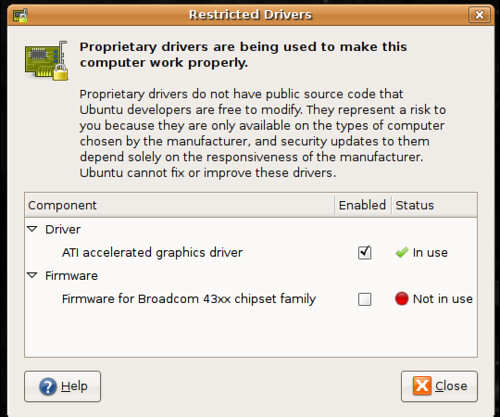
Next you just need to click on the enable box. Then you will see this:

Simply click on the Enable Firmware button. The Restricted Driver Manager will now ask you to Specify Firmware Location:
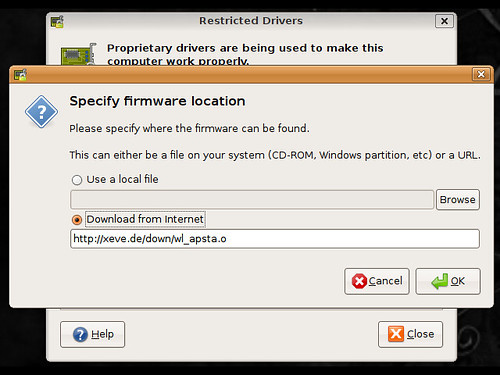
You now have two choices.
1.- To use a local file for the firmware or to download it from the internet. Using a local file doesn't require you to connect an ethernet cable to the your Dell 1501 but you will have to download a file before installing Gutsy.
2. - Downloading from the internet requires you to connect an ethernet cable to the your Dell 1501 to establish an internet connection before you can download the firmware.
To use a local file you have to download the firmware for the Broadcom 43xx chipset family, before you install Ubuntu Gutsy Gibbon. You can find the driver here Click the OK button and WiFi works.
If you can plug an ethernet cable into your Dell 1501 you can simply choose download from internet. Click the OK button and WiFi works.
Ubuntu Gutsy Gibbon makes setting up WiFi a much simpler process then Edgy & Feisty, you no longer need to downloading debs from untrusted sites or set up ndiswrapper. It's four clicks of a mouse button. Dell 1501 owners can now rejoice, it's impossible to screw up the wifi setup.
edited by pHreaksYcle


33 comments:
finally... this is the only reason i've been confined to vista - and unfortunatly i like vista now :(
this combined with compiz fusion, and i'll be in bliss. (but not windows xp bliss ;) )
Yes finally!
yes finally!!
One thing that annoys me is that whenever kernel is upgraded, the firmware has to be reinstalled.
Why does the restrict manager cannot install the firmware in the directory "/lib/firmware"? At the moment it installed the firmware in the directory "/lib/firmware/'uname -r'". Yesterday, the kernel of Gutsy has been upgraded. I did not saved the firmware in the local harddisk. So I have to reconnect my laptop to the hub "with wire" and download locally this time.
I wish, the Ubuntu team tended to be more user-friendly.
Anyway, great improvement in hardware support, I must say.
All Yours,
its still better than no support at all.
This is great, but one quick question. I upgraded from feisty and ndiswrapper is still installed and the default and I'm pretty sure the bcmxxx firmware is still blacklisted. How do I get rid of that? Thanks in advance
To avoid the hassle of the firmware(bcm43xx) whenever the kernel is updated, do the following code:
sudo cp /lib/firmware/`uname -r` /lib/firmware
This must be done after having installed the firmware via the Restricted Driver Manager.
Cheers,
Sorry, the code should be like that:
sudo cp /lib/firmware/`uname -r`/bcm43* /lib/firmware
Sorry for inconvenience. I have forgotten the last bits.
this didn't work for me.
I got the wireless light to turn on, and even saw the wireless networks, but it was weird, they all had the same signal strength (around 80%), and it didn't connect to ANY of them, giving me an error message.
So i said screw that, and went for the good old ndiswrapper way, which is working perfectly except for the fact that ndiswrapper isn't loaded at boot, does somebody know how i can make it load?
everyone realizes this is beta software right? maybe you should also be posting problems to launchpad. if you think you've done everything properly it might be a bug.
https://launchpad.net/ubuntu
By the way, about an earlier post that I was submitting, I made a dumb mistake. All I had to do left was hit the hot key for the wireless to work.
Thanks for putting this blog together.
Does it connect at full speed?
This is great.
One important questions. Does this mean WPA is working too?
If not, how can WPA work on this laptop?
WPA works with wicd as replacement of network-manager
I just installed Gutsy last night (Dell 1501, new hard drive, Ubuntu 7.10 final release), and it wasn't quite this easy for me. I was hoping that by downloading the firmware in advance onto a USB drive, I could get up and running with only a wireless connection. (I don't have wired at home).
However, when I opened "Restricted Drivers Manager" and clicked Enable for the Broadcom 43xx, I got the following error:
Error: The software source for the package bcm43xx-fwcutter is not enabled.
Once I got to a wired connection, I enabled Main, Restricted, Universe and Multiverse from System->Administration->SoftwareSources, and then the steps in your guide worked perfectly. Not a big deal, just thought I would let people know that they may have trouble getting up and running without a wired connection.
P.S. Thanks, RedDead, for this great site!
hey, thanks
I've upgraded (yes, upgraded not fresh install) and am having some problems with the wireless. Every time I shut down the computer it dies and I need to go into the restricted driver manager, disable the wireless firmware, then re-enable it.
Before I get 'you should have fresh installed' - I will do a fresh install probably tonight. Just wanted to see if anyone else has had this problem yet?
Excellent - this also works for an Acer 3630
I did a fresh install, followed directions, but it is still not working. I can see APs but I cannot connect to any of them regardless if its open or WEP. I removed NetworkManager and installed wifi-radar and still same. Sometimes it connects with horribly slow speed, and sometimes it doesn't connect. Who do I need to sacrifice to get this working?
Just done a fresh, dual boot install of Gutsy. Things weren't as simple as suggested here.
If you don't have a wired connection during install, all software sources except the CD are commented out in /etc/apt/sources.list. As a result, following these instructions failed with an error about the source not being available.
As mentioned elsewhere, re-enabling the sources through System > Administration > Software sources solves this.
I've tried all sorts of variations of installs, upgrades, fresh install and upgrade, no dual-booting, Kubuntu install, but no matter what I can only get my wireless working for a couple of days before it all goes to sh#t.
bleh. X_x I recently put a new mini pci chip that is 43XX but its not shown on the restricted drivers manager. but If i need to i will use my other chip that came with the laptop. I also checked the linux repository list and its on it...
This built in driver still not ready for prime time. Ndiswrapper is still the way to go, just need to add the ndiswrapper module to the start up list in gutsy.
you're right ndiswrapper will be faster then the built in driver.
I got ndiswrapper working in 64 bit Linux on my DELL. It's solid.
WPA2 is working, though the network applet WPA2 setup is broken - you need to do the same manual wpa_supplicant set up that you needed under feisty ( http://ubuntuforums.org/showthread.php?t=263136 ) - though this isn't a wireless driver issue.
scans but it doesnt connect to anything :(
Jason, Many thanks! Your comment helped me greatly.
Some words about WiFi.
My Ubuntu cannot connect to many hotspots located in my city (Kiev). As i discovered, it's network-manager fault. Also network-manager is not suitability for some tasks, like immediate ip change (using ifconfig for this). I don't know, why Canonical provides this useless app. Now i found 2 programs for WiFi manage: GtkWiFi and netapplet (needs to run with sudo). Soon i'll test them and write here.
PS: Is there any forum or IRC-channel of blog-authors?
Hi awsome work... it is possible patch the driver to make "injections" with the air-cracking tools?
best regards
if you know how to code. get hacking.
There is something wrong with link :http://xeve.de/down/wl_apsta.o
which is by default.Is there any other place i can download this driver from?
>Is there any other place i can download this driver from?
Try:
http://downloads.openwrt.org/sources/wl_apsta-3.130.20.0.o
>Is there any other place i can download this driver from?
Try:
http://downloads.openwrt.org/sources/wl_apsta-3.130.20.0.o
Post a Comment