edited by pHreaksYcle
Friday, November 25, 2022
White Cube of Death in Beryl
I have been getting tons of mail about people getting the white cube of death when running
Beryl after using my Beryl with Xgl in Feisty Guide. I've tried to recreate it, I reinstalled Feisty and ran through the guide twice. I haven't encountered the problem at all. I have no idea what's going on. My Beryl install has been working without a hitch for the last two months. I do have some theories:
- You used another or a couple of other guides before using my guide. Useless you can go back and undo all your previous efforts you might have to reinstall and start with my guide first. For a good laugh read this thread. It is frustrating when you go to the Ubuntu Forum and you get your blog as an answer your questions. But this only reaffirms that my guide works, you just might have nerfed your system before hand.
- You used the 64 bit version of Feisty. I never have tried to install the 64 bit version of any operating system even though I own multiple 64 bit processors. They all suck compared to the non-existent compatibility problem of the 32 bit versions. Unless you have a really good reason for using a 64 bit OS other than you have an 64 bit processor; use the 32 bit one. There are no compatibility problems and you will not notice any speed difference. Beryl does not play nice with the 64 bit version of Feisty. I won't be able to answer any questions about 64 bit problems. Try the Ubuntu forums. My answer to your questions will always be install the 32 bit version.
- You tried using Ubuntu built in desktop effects wizard in System>Preferences>Desktop Effects. Turn it off. Many people have solved their problem just by doing this.
- You don't have a Dell Inspiron 1501, I wrote this guide specifically for my loyal Dell 1501 readers and users. It just happens to work for 95% of all other ATI card users. If you don't have a Dell 1501 with the integrated X1150 video card your better off asking for help at the Beryl forums or the Beryl irc channel on freenode.
- Use the command beryl-manager to launch Beryl.
- Use the Xgl session. To use Beryl you need to be logged onto your Xgl session.
I know my blog was used as a reference on the Ubuntu community page for Beryl/ATI/Feisty. I'm so happy my work is being seen and used by so many people. But I can't give support to everyone. Please don't me angry with me if I don't answer you or publish your comment.
Thursday, October 8, 2009
Thanks R Duthie
Roger J A Duthie donated half the cost of next years hosting for www.ubuntu1501.com. If you'd like to see your name on the blog feel free to donate. I'll be keeping this site up as long as people visit.
While this blog is no longer updated, please check out my current blog www.ubuntumini.com for your Ubuntu tips, tricks, hacks and tweaks.
While this blog is no longer updated, please check out my current blog www.ubuntumini.com for your Ubuntu tips, tricks, hacks and tweaks.
Labels:
donation,
www.ubuntumini.com
Sunday, March 29, 2009
Auto-NDISwrapper
I just came across this project, I am not sure if it works on the Dell Inspiron 1501 but it's worth trying and leaving feedback for everyone else.
Auto-NDISwrapper: Linux Wi-Fi as easy as it can get
This program automatically looks at what Wi-Fi card you have, it disables any wireless driver currently installed, fetches the correct Windows driver from the Internet and installs it with NDISwrapper.
You can check out their Launchpad page here
You can download the package here
For help installing a tarball package
Auto-NDISwrapper: Linux Wi-Fi as easy as it can get
This program automatically looks at what Wi-Fi card you have, it disables any wireless driver currently installed, fetches the correct Windows driver from the Internet and installs it with NDISwrapper.
You can check out their Launchpad page here
You can download the package here
For help installing a tarball package
Labels:
ndiswrapper,
ubuntu
Tuesday, March 17, 2009
Configure Your System With Ubuntu Tweak
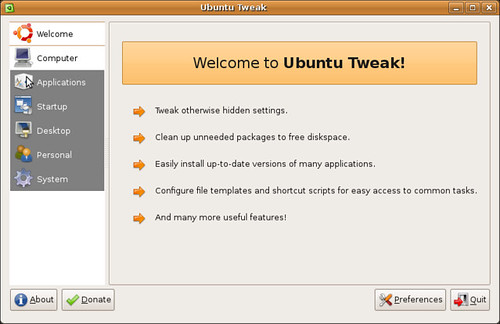
Ubuntu Tweak is an application designed to make configuring Ubuntu easier. It provides many useful desktop and system options that the default desktop environment doesn't easily provide. It also offers easy installation of popular programs and 3rd party repositories. It is only designed for an Ubuntu GNOME Desktop, and is available for both Ubuntu 8.10 and Ubuntu 8.04 but not for the lpia architecture.
Ubuntu Tweak provides system information:
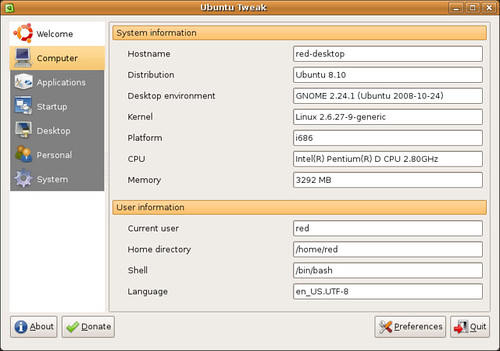
- these screenshots are from my desktop, not my Dell Inspiron 1501.
Easy installation of popular applications & 3rd party repositories:
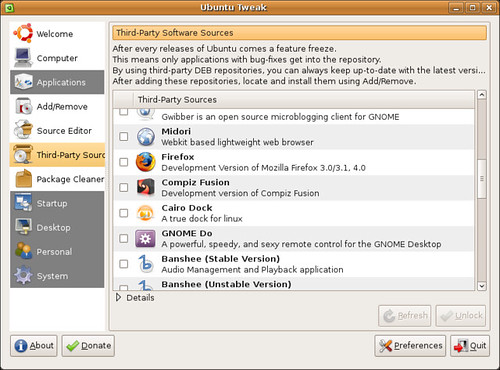
- I recommend Ubuntu Tweak as the easy and safe way to install OpenOffice 3.0 Wine, Banshee, Mail Notification, Gnome Do and many other programs.
Configuring your startup programs (Autostart):
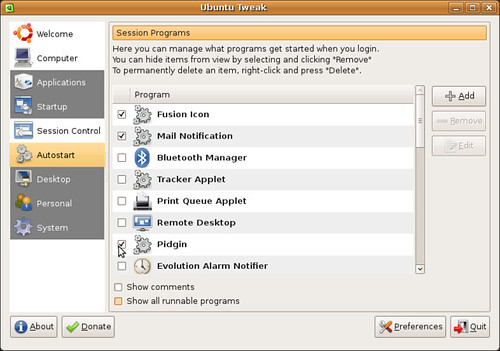
- Great for stopping unneeded wanted programs from booting at start up. Making your PC boot faster.
System, Gnome & Nautilus Tweaks:

I enjoy using Ubuntu Tweak, even though it is just a graphical user interface for other graphical user interfaces. All these 'tweaks' can be done through Gconf and editing source lists. The advantage of Ubuntu Tweak is that it has all these options together in one place, listed and presented in a easy to understand format. You still can mess up your install or nerf your system if you are not careful.
Installating Ubuntu Tweak
1. Download the lastest version of Ubuntu Tweak
-or-
2. Install the Ubuntu Tweak Repository
In a terminal type:
sudo apt-key adv --recv-keys --keyserver keyserver.ubuntu.com FE85409EEAB40ECCB65740816AF0E1940624A220
- to add the repository keysudo gedit /etc/apt/sources.list
- to open your repository source listAdd the repository for your version of Ubuntu at the end of your source list
-for Ubuntu 8.04 Hardy heron
deb http://ppa.launchpad.net/tualatrix/ubuntu hardy main
deb-src http://ppa.launchpad.net/tualatrix/ubuntu hardy main
- for Ubuntu 8.10 Intrepid Ibexdeb http://ppa.launchpad.net/tualatrix/ubuntu intrepid main
deb-src http://ppa.launchpad.net/tualatrix/ubuntu intrepid main
In a terminal type:
sudo apt-get update
- to update your sourcessudo apt-get install ubuntu-tweak
- to install Ubuntu TweakTuesday, January 27, 2009
Ubuntu Pocket Guide and Reference
The Ubuntu Pocket Guide and Reference is a excellent resource for Ubuntu users and is now available for download at www.ubuntupocketguide.com. The book focuses on teaching new users how to navigate Linux and the skills needed to become an expert Ubuntu user. Offering support for both Ubuntu 8.04 and 8.10. I find the pocketbook to be accessible and easy to understand. I am currently making my way through the 150+ pages on solid Ubuntu knowledge.
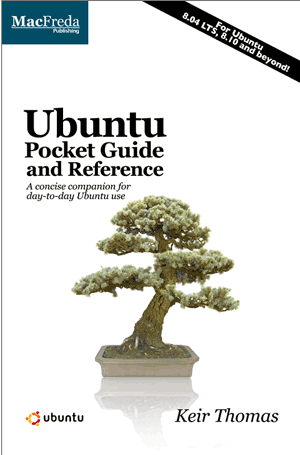
© Copyright 2008 Keir Thomas.
Ubuntu is a trademark of Canonical Ltd.
Ubuntu Pocket Guide and Reference is not affiliated to Canonical Ltd.
Have a question or problem that this article doesn't cover? Ask our Ubuntu Mini 9 Google Group for help.
edited by pHreaksYcle
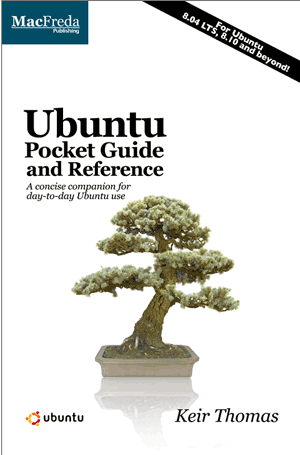
© Copyright 2008 Keir Thomas.
Ubuntu is a trademark of Canonical Ltd.
Ubuntu Pocket Guide and Reference is not affiliated to Canonical Ltd.
Have a question or problem that this article doesn't cover? Ask our Ubuntu Mini 9 Google Group for help.
edited by pHreaksYcle
Labels:
howto,
install,
ubuntu pocketbook
Sunday, January 25, 2009
The Linux Alternative Project
The Linux Alternative Project provides a database with the Linux equivalent of many Windows programs.
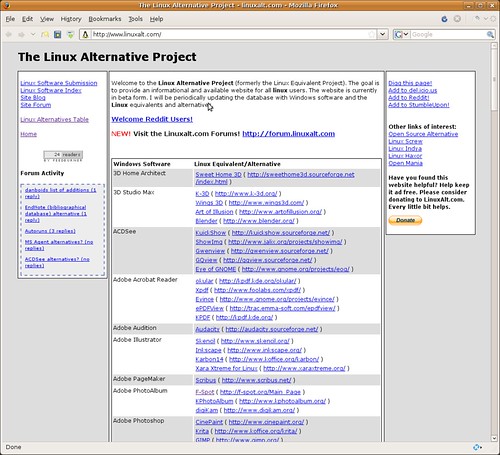
Whether you recently made the switch or are an old Linux user, the site contains a lot of information and links for software that being actively developed and comparable to some of the Windows applications you are used to using.
Check out The Linux Alternative Project site at http://www.linuxalt.com/
Have a question or problem that this article doesn't cover? Ask our Ubuntu Mini 9 Google Group for help.
edited by pHreaksYcle
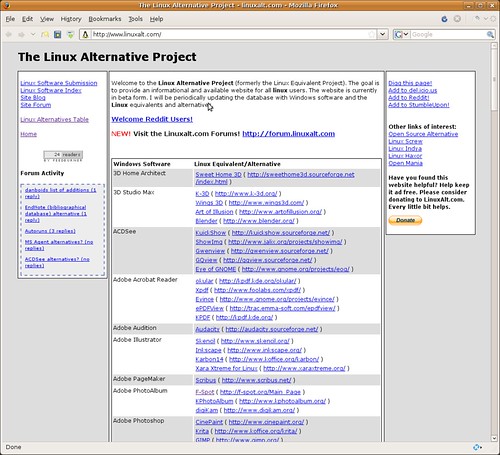
Whether you recently made the switch or are an old Linux user, the site contains a lot of information and links for software that being actively developed and comparable to some of the Windows applications you are used to using.
Check out The Linux Alternative Project site at http://www.linuxalt.com/
Have a question or problem that this article doesn't cover? Ask our Ubuntu Mini 9 Google Group for help.
edited by pHreaksYcle
Labels:
linux alternative applications,
ubuntu
Sunday, January 18, 2009
Two Years & Four Releases Later
Ubuntu1501 has been running for over two years and has offered articles and howto's for the last four Ubuntu releases. I'm am very proud of the work I have done and the community the blog has built. I am surprised at the traffic the site generates even though I last updated when Intrepid was released. As you can see the numbers are amazing.
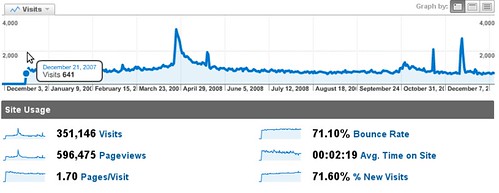
Unfortunately, I am moving on. I sold my Dell 1501 and replaced it with a Dell Mini 9 and a Dell Studio 15. I have been hard at work with www.ubuntumini.com.
I will continue to pay for the domain and publish comments as long as people log on and read.
Thank You,
redDEADresolve
edited by pHreaksYcle
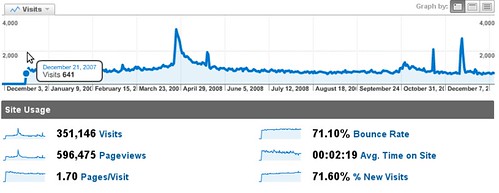
Unfortunately, I am moving on. I sold my Dell 1501 and replaced it with a Dell Mini 9 and a Dell Studio 15. I have been hard at work with www.ubuntumini.com.
I will continue to pay for the domain and publish comments as long as people log on and read.
Thank You,
redDEADresolve
edited by pHreaksYcle
Labels:
dell 1501,
dell mini 9,
goodbye
Subscribe to:
Comments (Atom)

