Step 1: Run gconf-edit
Start Run Application by pressing Alt+F2
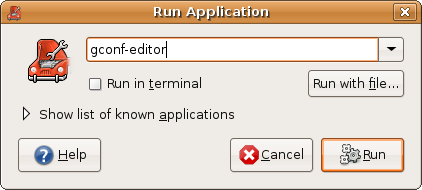
Enter gconf-editor into the box, hit enter
Step 2: Set Metacity as your default start up window manager
Once in gconf-editor navigate to desktop>gnome>applications>window_manager

under current and default replace each instance of:
/usr/bin/compiz with /usr/bin/metacity
it should like this when you're done:
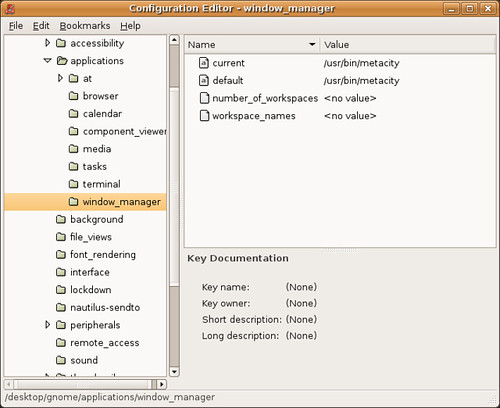
Step 3: Create a shortcut for starting Compiz-Fusion
right click the Applications Places System Menu
select the Edit Menu option
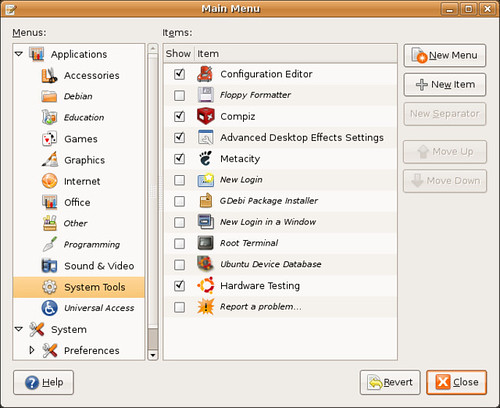
pick a location for your shortcut and select New Item box
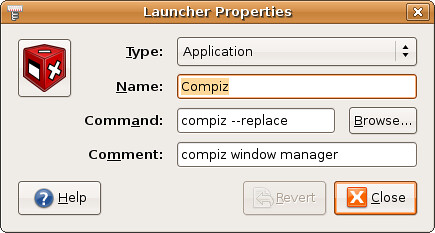
Type: Application
Name: Compiz
Command: compiz --replace
COmment compiz window manager
An Compiz icon pack for your shortcut. Includes some old, new and proposed icons for Compiz.


4 comments:
Running
metacity --replace
will temporarily stop compiz, then running
compiz --replace
will enable it again. I use this to temporarily disable compiz and remove the flickering in OpenGL games
Sample path:
touch ~/.config/xserver-xgl/disable
Rodion,
Ubuntu 8.04 and up no longer use Xgl with the ATI driver for 3D effects.
There is no need to disable a non-existent xgl-server.
Incase your using this to disable compiz system wide (eg, its causing crashes for all users) you can do this instead:
run `gksu gconf-editor`
change the same values (rememberin when you set them to use "string")
right click them and select "default" and "manditory"
Now the change should affect all users.
Post a Comment