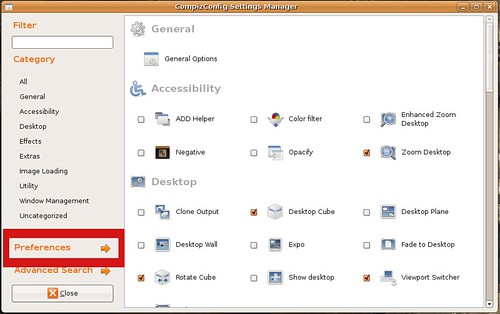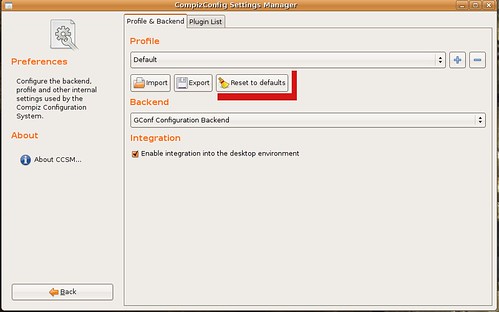Kubuntu is an official derivative of the Ubuntu operating system using the KDE environment instead of GNOME. KDE enviroment is quite similair and has advantages and disadvantages over GNOME. I will not get into specifics here but I can attest that the following KDE applications I will be recommending are fantastic and many of you might like them more than the GNOME equivalents.
Amarok
Best music jukebox for any operating system. Amarok serves many functions rather than just playing music files. For example, Amarok can be used to organize a library of music into folders according to genre, artist, and album, can edit tags attached to most music formats, associate album art, attach lyrics, and automatically "score" music as you play it. But even under an environment like GNOME Amarok retains all of its functionality. It's biggest features is it last.fm integration, media player support, cover manager and ability to synch the ipod and use many of each features.
To download Amarok, ipod support and mp3 support
sudo apt-get install amarok ipodslave libxine1-ffmpeg
K3b
Provides a graphical user interface to perform most CD/DVD burning tasks like creating an Audio CD from a set of audio files or copying a CD/DVD, as well as more advanced tasks such as burning eMoviX CD/DVDs. It can also perform direct disc-to-disc copies. The program has many default settings which can be customized by more experienced users. The actual disc recording in K3b is done by the command line utilities cdrecord or wodim, cdrdao, and growisofs. As of version 1.0, K3b features a built-in DVD ripper.
sudo apt-get install k3b
sudo apt-get install libk3b2-mp3 for mp3 decoder plugin (allows you to burn mp3s to CD)
K9copy
It is generally seen as the Linux equivalent of the Windows-based DVD Shrink, as it shrinks a DVD-9 DVD down to a DVD-5 DVD, allowing for movies on dual layer DVDs to be shrunk down in order to fit on a single layer DVD. The program allows the user to have the shrunken down DVD written to the hard drive as an ISO image which can then be burned to a DVD recordable by using a CD/DVD burning program such as K3b. Like DVD Shrink, k9copy is also useful for circumventing copy protection that normally leads to an "input/output error".
sudo apt-get install k9copy
KControl
KControl is the graphic tweaking system for the KDE enviroment. It has a modular architecture, the window is split into two parts: the left side displays the list of available modules (also known as applets), and the right side displays the current module. Applications can install their own KControl modules (an example being Konqueror), although most applications prefer to use their own, independent settings managers. This means you can use kcontrol to tweak the look and feel of these kde based programs to fit better into your ubuntu/gnome enviroment.
sudo apt-get install kcontrol
edited by pHreaksYcle