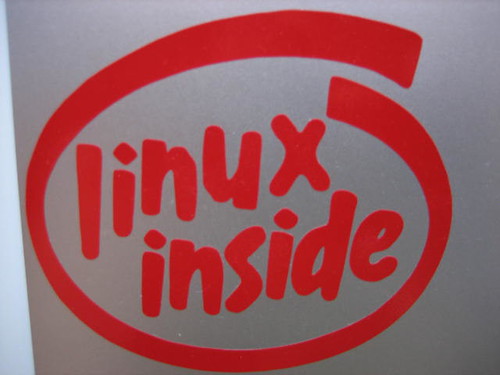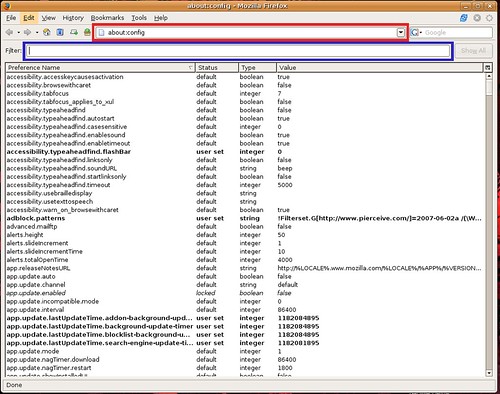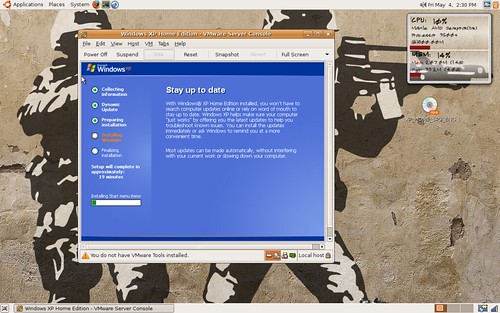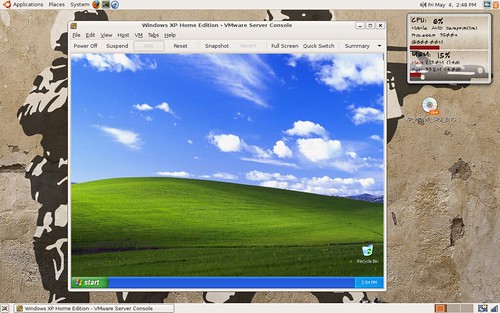In a terminal enter:
sudo apt-get install linux-headers-`uname -r` build-essential
sudo apt-get install xinetd
Step 2: Download VMware and Register for a Serial Number
Download VMware Here
Register for a Serial Number Here
Step 3: Installing VMware
If you did not save the VMware-server tarball to your desktop please move it there now.
Direct the terminal to your desktop:
cd /home/YOUR LOGIN NAME/Dekstop
*You must change the red colored text to your login name.
Untar Vmware:
tar -xzf VMware-server-1.0.3-44356.tar.gz
Direct your terminal to the folder you just untarred:
cd vmware-server-distrib
Install VMware:
sudo vmware-install.pl
Step 4: Setting up VMware
After invoking the install vmware is going to ask you some questions, what you should enter is in
red
After installing vmware so you will see this in your terminal:
Accept the end user licence:
Do you accept? (yes/no) yes
Thank you.
Installing the content of the package.
In which directory do you want to install the binary files?
[/usr/bin] /usr/bin
What is the directory that contains the init directories (rc0.d/ to rc6.d/)?
[/etc] /etc
What is the directory that contains the init scripts?
[/etc/init.d] /etc/init.d
In which directory do you want to install the VMware Management Interface files?
[/usr/lib/vmware-mui] /usr/lib/vmware-mui
The path "/usr/lib/vmware-mui" does not exist currently. This program is going
to create it, including needed parent directories. Is this what you want?
[yes] yes
In which directory would you like to install the documentation files?
[/usr/lib/vmware-mui/doc] /usr/lib/vmware-mui/doc
The path "/usr/lib/vmware-mui/doc" does not exist currently. This program is
going to create it, including needed parent directories. Is this what you want?
[yes] yes
Before running VMware Management Interface for the first time, you need to
configure it by invoking the following command:
"/usr/bin/vmware-config-mui.pl". Do you want this program to invoke the command
for you now? [yes] no
Step 5: Patch the vmmon file
Download the Path Here
If you did not save the VMware-server tarball to your desktop please move it there now.
Direct the terminal to your desktop:
cd /home/YOUR LOGIN NAME/Dekstop
*You must change the red colored text to your login name.
Untar the Patch:
tar xvzf vmware-any-any-update109.tar.gz
Direct your terminal to the folder you just untarred:
cd vmware-any-any-update109
Install the Patch:
sudo ./runme.pl
Step 6: Continue the Installing & Configuration
You should automatically be prompted to run sudo vmware-config.pl
If not you can start the process in a terminal:
sudo vmware-config.pl
Once the configuration begins, you will see:
Making sure services for VMware Server are stopped.
Stopping VMware services:
Virtual machine monitor done
You must read and accept the End User License Agreement to continue.
Press enter to display it. press enter
Do you accept? (yes/no) yes
Thank you.
Configuring fallback GTK+ 2.4 libraries.
In which directory do you want to install the mime type icons?
[/usr/share/icons] /usr/share/icons
The path "/usr/share/icons" does not exist currently. This program is going to
create it, including needed parent directories. Is this what you want? [yes] yes
What directory contains your desktop menu entry files? These files have a
.desktop file extension. [/usr/share/applications] /usr/share/applications
The path "/usr/share/applications" does not exist currently. This program is
going to create it, including needed parent directories. Is this what you want?
[yes] yes
In which directory do you want to install the application's icon?
[/usr/share/pixmaps] /usr/share/pixmaps
Trying to find a suitable vmmon module for your running kernel.
None of the pre-built vmmon modules for VMware Server is suitable for yourrunning kernel. Do you want this program to try to build the vmmon module for
your system (you need to have a C compiler installed on your system)? [yes] yes
Using compiler "/usr/bin/gcc". Use environment variable CC to override.
What is the location of the directory of C header files that match your running
kernel? [/lib/modules/2.6.20-16-generic/build/include] /lib/modules/2.6.20-16-generic/build/include
Extracting the sources of the vmmon module.
Building the vmmon module.
Do you want networking for your virtual machines? (yes/no/help) [yes] yes
Configuring a bridged network for vmnet0.
The following bridged networks have been defined:
. vmnet0 is bridged to eth1
All your ethernet interfaces are already bridged.
Do you want to be able to use NAT networking in your virtual machines? (yes/no)
[yes] yes
Configuring a NAT network for vmnet8.
Do you want this program to probe for an unused private subnet? (yes/no/help) yes
Probing for an unused private subnet (this can take some time)...
The subnet 192.168.246.0/255.255.255.0 appears to be unused.
The following NAT networks have been defined:
. vmnet8 is a NAT network on private subnet 192.168.246.0.
Do you wish to configure another NAT network? (yes/no) [no] no
Do you want to be able to use host-only networking in your virtual machines?
[yes] yes
Configuring a host-only network for vmnet1.
Do you want this program to probe for an unused private subnet? (yes/no/help)
[yes] yes
Probing for an unused private subnet (this can take some time)...
The subnet 172.16.37.0/255.255.255.0 appears to be unused.
The following host-only networks have been defined:
. vmnet1 is a host-only network on private subnet 172.16.37.0.
Do you wish to configure another host-only network? (yes/no) [no] no
Trying to find a suitable vmnet module for your running kernel.
The module bld-2.6.15-23-i386server-Ubuntu6.06 loads perfectly in the running
kernel.
Please specify a port for remote console connections to use [902] 902
Stopping internet superserver: xinetd.
Starting internet superserver: xinetd.
Configuring the VMware VmPerl Scripting API.
Building the VMware VmPerl Scripting API.
Using compiler "/usr/bin/gcc". Use environment variable CC to override.
Installing the VMware VmPerl Scripting API.
The installation of the VMware VmPerl Scripting API succeeded.
Generating SSL Server Certificate
In which directory do you want to keep your virtual machine files?
[/var/lib/vmware/Virtual Machines] /var/vm
Please enter your 20-character serial number.
Type XXXXX-XXXXX-XXXXX-XXXXX or 'Enter' to cancel: Type your VMware Server serial number
Starting VMware services:
Virtual machine monitor done
Virtual ethernet done
Bridged networking on /dev/vmnet0 done
Host-only networking on /dev/vmnet1 (background) done
Host-only networking on /dev/vmnet8 (background) done
NAT service on /dev/vmnet8 done
The configuration of VMware Server 1.0.3 build-44356 for Linux for this running
kernel completed successfully.